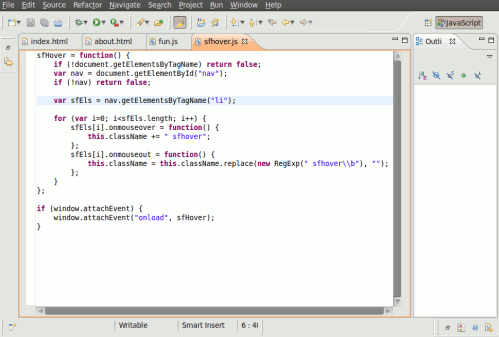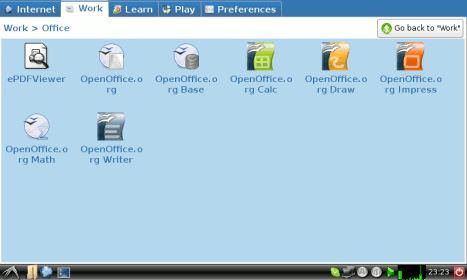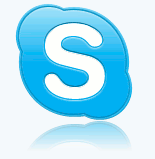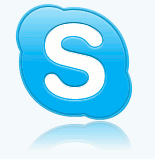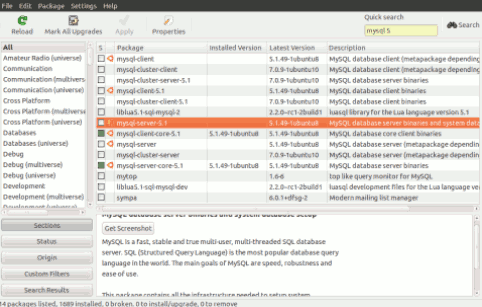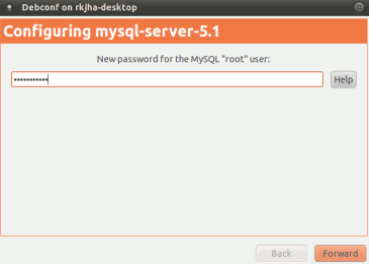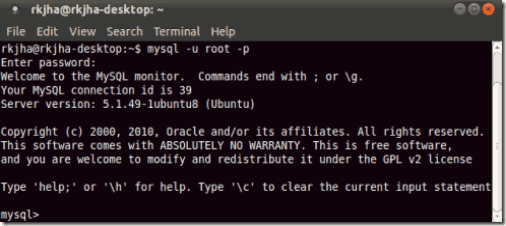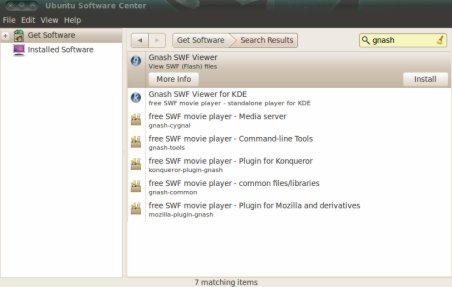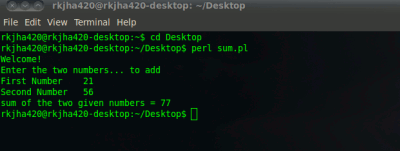ADMINISTRATOR
- Učlanjen(a)
- 10.05.1971
- Poruka
- 54.325
How to Install GIMP Image Editor in Ubuntu 10.04 - 10.10

GIMP is a powerful image editor application specially used for creating images and editing photographs.It is an open source and free software provided by GNU ,and good substitute for another popular Image editing software Adobe Photoshop.GIMP is a crossplatform application i.e it is available for all major operating systems like Linux based OS(Ubuntu,Fedora..) and Windows.Additional plugins are also available for GIMP to extend its features.It has all the necessary features like other image processing programs.In Ubuntu 10.04 you can install it in many ways either from ubuntu shell or package manager or you can manually download(debian package) it from its website(Although that is not recommended for ubuntu 10.04 users) to install.
Installing GIMP(GNU Image Manipulation Program) in Ubuntu 10.04-10.10
From Ubuntu Terminal
1.Open terminal(hit CTRL+ALT+T or Applications->Accessories->Terminal)
2.Use the following command to install GIMP;It may ask you to enter sudo password then enter your login(Ubuntu 10.04 Account) password.
$ sudo apt-get install gimp
3.Wait for downloading and installation to complete.It may take few minutes.
4.That’s all.. now,you can access GIMP from Applications->Graphics->GIMP Image Editor.
From Ubuntu Software Center or Synaptic Package Manager(SPM)
1.Open Ubuntu software Center or SPM and search for gimp.
2.Then click to install(Software Center) or mark it for installation(SPM) and then apply to install.
3.Wait until the download will finish and installation will begin automatically.Within few minutes installation process will also complete.
4.To Run GIMP,Go to Applications->Graphics->GIMP Image Editor.

GIMP is a powerful image editor application specially used for creating images and editing photographs.It is an open source and free software provided by GNU ,and good substitute for another popular Image editing software Adobe Photoshop.GIMP is a crossplatform application i.e it is available for all major operating systems like Linux based OS(Ubuntu,Fedora..) and Windows.Additional plugins are also available for GIMP to extend its features.It has all the necessary features like other image processing programs.In Ubuntu 10.04 you can install it in many ways either from ubuntu shell or package manager or you can manually download(debian package) it from its website(Although that is not recommended for ubuntu 10.04 users) to install.
Installing GIMP(GNU Image Manipulation Program) in Ubuntu 10.04-10.10
From Ubuntu Terminal
1.Open terminal(hit CTRL+ALT+T or Applications->Accessories->Terminal)
2.Use the following command to install GIMP;It may ask you to enter sudo password then enter your login(Ubuntu 10.04 Account) password.
$ sudo apt-get install gimp
3.Wait for downloading and installation to complete.It may take few minutes.
4.That’s all.. now,you can access GIMP from Applications->Graphics->GIMP Image Editor.
From Ubuntu Software Center or Synaptic Package Manager(SPM)
1.Open Ubuntu software Center or SPM and search for gimp.
2.Then click to install(Software Center) or mark it for installation(SPM) and then apply to install.
3.Wait until the download will finish and installation will begin automatically.Within few minutes installation process will also complete.
4.To Run GIMP,Go to Applications->Graphics->GIMP Image Editor.