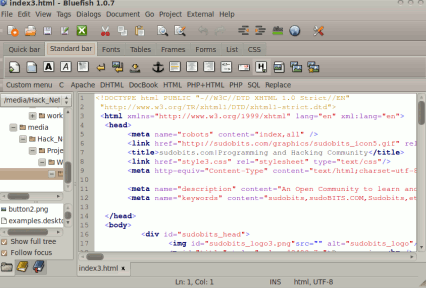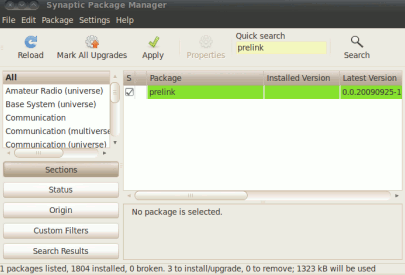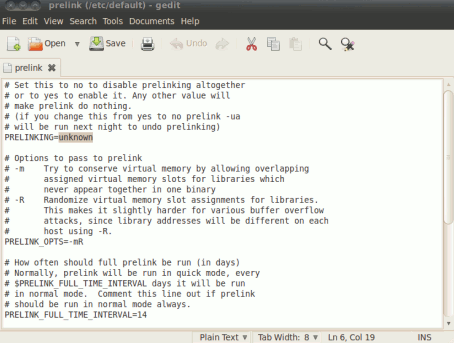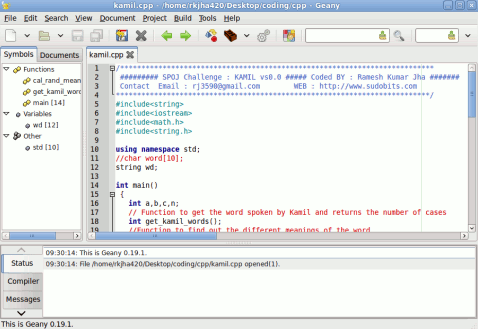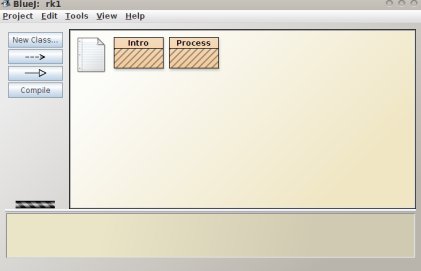bash commands tutorial
Learning some advance bash commands(Related to network) in bash isn’t a bad idea if you are going to troubleshoot networking problems or you are interested in other network hacks.Although you can do it in ubuntu 10.04(In some older versions too) by using a special tool named Network Tools which allows you to execute these commands in graphical mode.It can be found at system -> administrator -> Network Tools.But if you know some basic commands related to networking then it will be better.It is very simple and you can learn it within minutes.Here is the simple bash commands tutorial part 4…(If you don’t know about some simple bash commands then first read here..Bash commands for beginners )
Ping Command :
It is one of the most used commands in network testing and management.You need to know either ip address or host name of the target.The result of the ping command can be use to decide whether the target host is alive or not.The syntax of the command is ping, followed by its address(host name or IP address).
ping zzz.zzz.zzz.zzz or ping
www.yourtargetdomain.com
e.g
user@user-desktop:~$ ping www.yourtargetdomain.com
PING yourtargetdomain.com (hhh.hhh.hhh.hhh) 56(84) bytes of data.
64 bytes fr0m ubuntu.xyz.net (hhh.hhh.hhh.hhh): icmp_seq=1 ttl=49 time=287 ms
64 bytes fr0m ubuntu.xyz.net (hhh.hhh.hhh.hhh): icmp_seq=2 ttl=49 time=269 ms
64 bytes fr0m ubuntu.xyz.net (hhh.hhh.hhh.hhh): icmp_seq=3 ttl=49 time=272 ms
64 bytes fr0m hhh.hhh.hhh.hhh: icmp_seq=4 ttl=49 time=270 ms
64 bytes fr0m ubuntu.xyz.net (hhh.hhh.hhh.hhh): icmp_seq=5 ttl=49 time=287 ms
64 bytes fr0m ubuntu.xyz.net (hhh.hhh.hhh.hhh): icmp_seq=6 ttl=49 time=269 ms
64 bytes fr0m ubuntu.xyz.net (hhh.hhh.hhh.hhh): icmp_seq=7 ttl=49 time=269 ms
64 bytes fr0m ubuntu.xyz.net (hhh.hhh.hhh.hhh): icmp_seq=8 ttl=49 time=271 ms
Netstat Command :
Netstat is very useful in printing the network connections,routing tables,network interfaces and multicast memberships.It has many advanced features that can be easily used by providing some options.Without any options it will display the list of open sockets.You can change the output by supplying options.
user@user-desktop:~$ netstat
unix 3 [ ] STREAM CONNECTED 9375 /home/user/.pulse/4f3877f89c59bcc05dbe2e5b4bb73a69-runtime/native
unix 3 [ ] STREAM CONNECTED 9374
unix 3 [ ] STREAM CONNECTED 9366 @/tmp/dbus-9GBsy9S5kY
unix 3 [ ] STREAM CONNECTED 9365
unix 3 [ ] STREAM CONNECTED 9322 /tmp/orbit-user/linc-5bc-0-6d4236a1652a7
unix 3 [ ] STREAM CONNECTED 9321
unix 3 [ ] STREAM CONNECTED 9320 /tmp/orbit-user/linc-602-0-19533f015c325
unix 3 [ ] STREAM CONNECTED 9316
unix 3 [ ] STREAM CONNECTED 9319 /tmp/orbit-user/linc-5fe-0-228e9d0f69c08
To display about kernel routing tables put -r , to know about the interfaces use -i and if you want the detailed statistics of each protocol then it is preferable to use -s.
e.g :
For Information about Interface :Using -i
user@user-desktop:~$ netstat -i
Kernel Interface table
Iface MTU Met RX-OK RX-ERR RX-DRP RX-OVR TX-OK TX-ERR TX-DRP TX-OVR Flg
eth0 1500 0 671613 0 0 0 671024 0 0 0 BMRU
lo 16436 0 103806 0 0 0 103806 0 0 0 LRU
For routing tables :
user@user-desktop:~$ netstat -r
Kernel IP routing table
Destination Gateway Genmask Flags MSS Window irtt Iface
192.168.1.0 * 255.255.255.0 U 0 0 0 eth0
link-local * 255.255.0.0 U 0 0 0 eth0
default 192.168.1.1 0.0.0.0 UG 0 0 0 eth0
Detailed statistics of protocol using -s
user@user-desktop:~$ netstat -s
Ip:
723094 total packets received
2 with invalid addresses
0 forwarded
0 incoming packets discarded
723053 incoming packets delivered
723066 requests sent out
Icmp:
367 ICMP messages received
2 input ICMP message failed.
ICMP input histogram:
destination unreachable: 353
source quenches: 14
69 ICMP messages sent
0 ICMP messages failed
ICMP output histogram:
destination unreachable: 69
IcmpMsg:
InType3: 353
InType4: 14
OutType3: 69
Tcp:
18586 active connections openings
6738 passive connection openings
3445 failed connection attempts
1310 connection resets received
13 connections established
711836 segments received
696851 segments send out
14235 segments retransmited
18 bad segments received.
7544 resets sent
Udp:
17343 packets received
69 packets to unknown port received.
0 packet receive errors
18471 packets sent
Options :
[-
v] : To display some information about unconfigured address families.
[-
n] : It will show the numerical address.
[-
p] : To show the PID and name of the program to which each socket belongs.
[-
l] : It will display only listening sockets.
[-
c] : This will result in displaying the particular(selected) information every second continuously.
[-
C] : Use to printing routing information fr0m its route cache.
Traceroute :
It is one of the most widely used commands,helpfull in tracing the route fr0m the a sender to a destination host.Actually it works by using TTL field of the IP protocol.For performing a trace the only required parameter is IP address or host name.There are many options available , some are desribed below.
Options :
[-
I] : It uses ICMP(Internet control message access protocol) echos for probing.
[-
T] : It uses TCP(Transmission control protocol) SYN for probes(Requires root power,so if you are not in root mode then start the command with sudo).
[-
d] : It will enable the socket level debugging(If it is supported by your linux kernel).
[-
F] : To prevent the fragmentation of the probe packets.
For Example : Tracing without any options
user@user-desktop:~$ traceroute www.yourtargetdomain.com
traceroute to www.yourtargetdomain.com (hhh.hhh.hhh.hhh), 30 hops max, 60 byte packets
1 192.168.1.1 (192.168.1.1) 1.204 ms 1.718 ms 2.220 ms
2 ABCD-XX-Static-rrr.rrr.rrr.rrr.wxybroadband.in (FFF.FFF.FFF.FFF) 19.496 ms 22.417 ms 25.827 ms
3 ABCD-XX-Static-rrr.rrr.rrr.rrr.wxybroadband.in (FFF.FFF.FFF.FFF) 21.537 ms 21.979 ms *
4 BBB.BBB.BBB.BBB (WWW.WWW.WWW.WWW) 29.870 ms 30.267 ms 33.412 ms
5 CFS-Static-NNN.NNN.NNN.NNN.mywxy.in (MMM.MMM.MMM.MMM) 260.056 ms 263.774 ms 266.282 ms
6 STWQLiteEthernet8-4.ar7.MNX1.dgyw.net (KKK.KKK.KKK.KKK) 265.844 ms 237.168 ms 424.466 ms
7 QQQ.QQQ.QQQ.QQQ (TTT.TTT.TTT.TTT) 267.514 ms 267.996 ms 268.273 ms
8 ek-dn2-core3-te9-1.rtr.ijkl.com (209.59.157.224) 274.020 ms 278.394 ms 280.310 ms
9 YYY.YYY.YYY.YYY (PPP.PPP.PPP.PPP) 281.858 ms 284.450 ms 285.917 ms
10 SSS.SSS.SSS.SSS (SSS.SSS.SSS.SSS) 290.453 ms 291.939 ms 298.095 ms
11 ubuntu.xyz.net (hhh.hhh.hhh.hhh) 301.548 ms 303.444 ms 303.724 ms
For more details on traceroute type : info traceroute in your bash shell.Actually you can learn bash commands fr0m the bash shell.Just type help command name or info command name or –help command name.