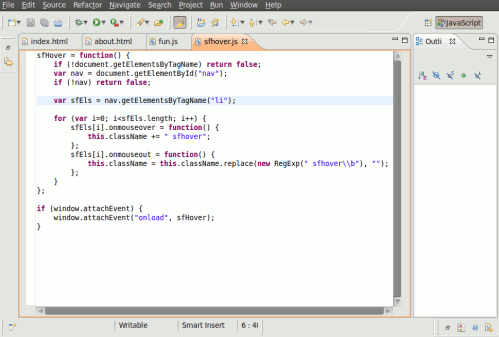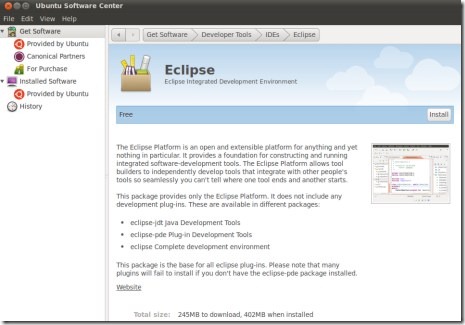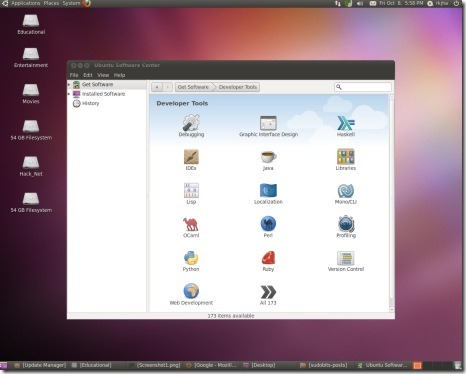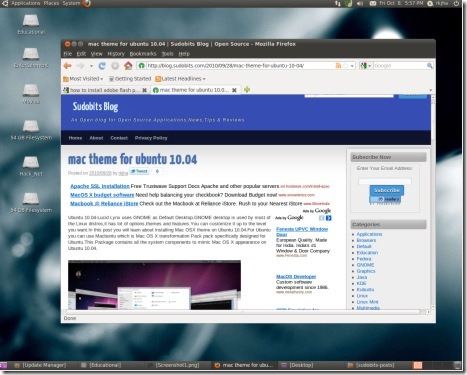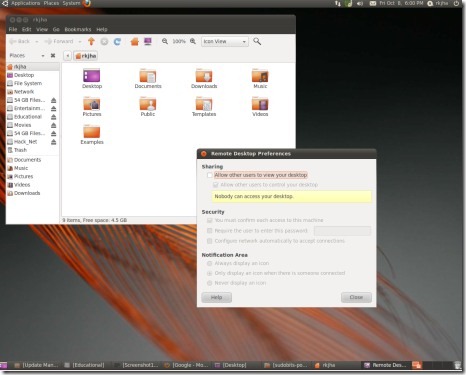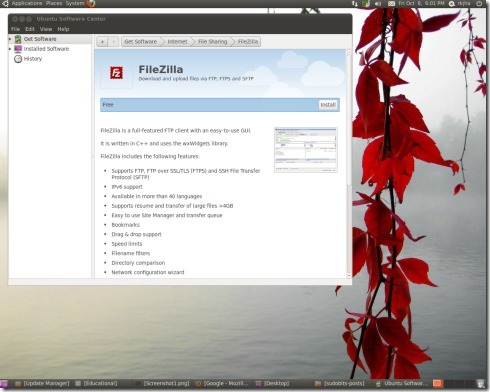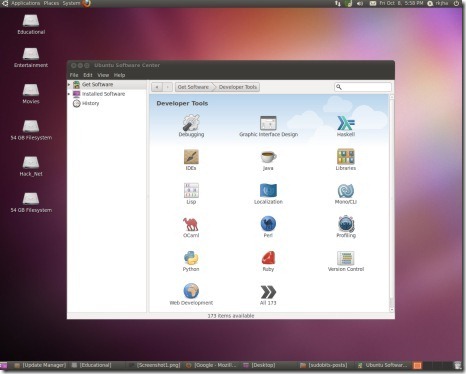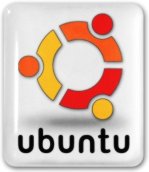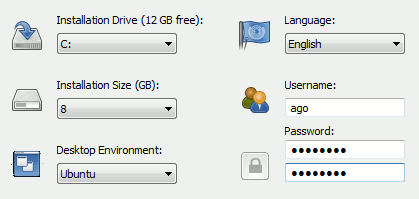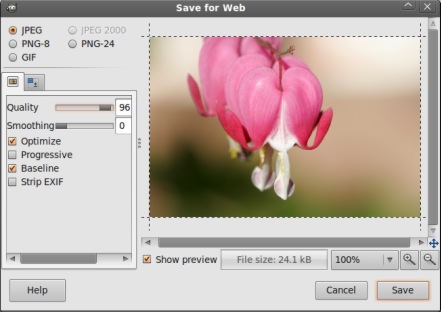ADMINISTRATOR
- Učlanjen(a)
- 10.05.1971
- Poruka
- 54.325
how to open RAR file on Ubuntu 10.10
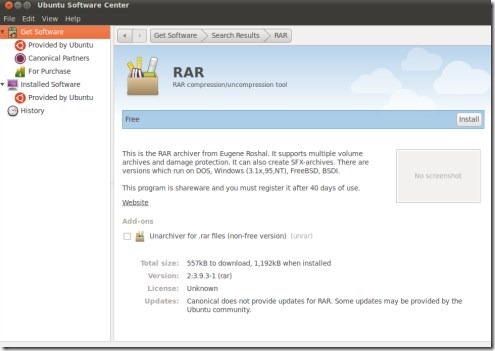
RAR(Roshal Archive) is an archive file format and supports data compression,file spanning and error recovery.On Ubuntu 10.10 Maverick Meerkat RAR files can be open,unpacked or extracted by many applications e.g rar,7-Zip,PeaZip,unrar,winRAR.
Installing RAR Extractor in Ubuntu 10.10
Open Ubuntu Software Center and search for ‘rar’.Install RAR compression/uncompression tool but remember it’s a shareware software so you must have to register after ending the trial period of 40 days.To install RAR tool just click on the install button(located in right end) and wait for the installation to complete(you may have to authenticate yourself by entering your ubuntu login password).
That’s All..Now you can select any RAR file and right click,then extract to the desired location.
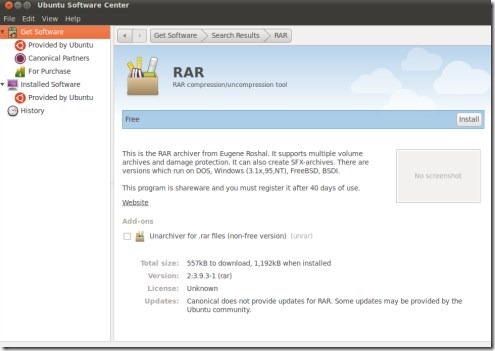
RAR(Roshal Archive) is an archive file format and supports data compression,file spanning and error recovery.On Ubuntu 10.10 Maverick Meerkat RAR files can be open,unpacked or extracted by many applications e.g rar,7-Zip,PeaZip,unrar,winRAR.
Installing RAR Extractor in Ubuntu 10.10
Open Ubuntu Software Center and search for ‘rar’.Install RAR compression/uncompression tool but remember it’s a shareware software so you must have to register after ending the trial period of 40 days.To install RAR tool just click on the install button(located in right end) and wait for the installation to complete(you may have to authenticate yourself by entering your ubuntu login password).
That’s All..Now you can select any RAR file and right click,then extract to the desired location.