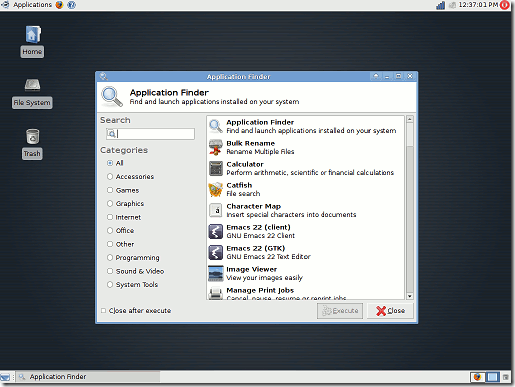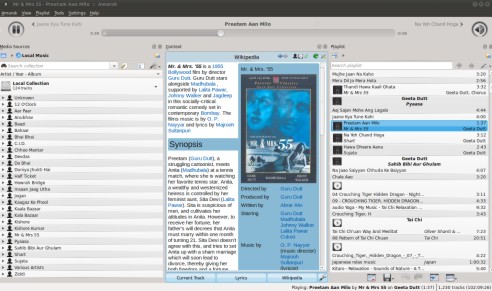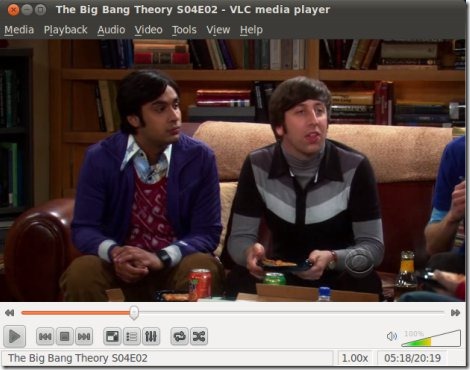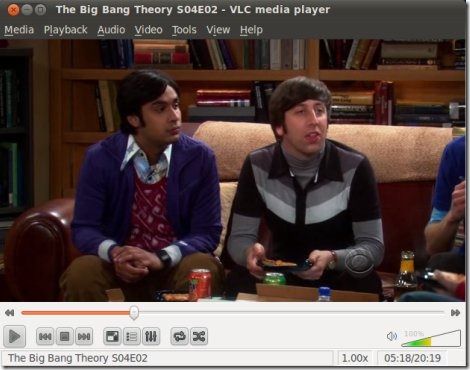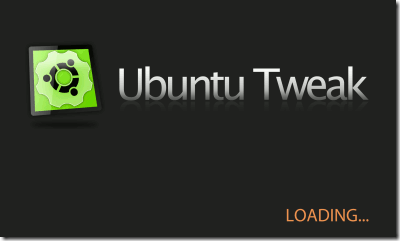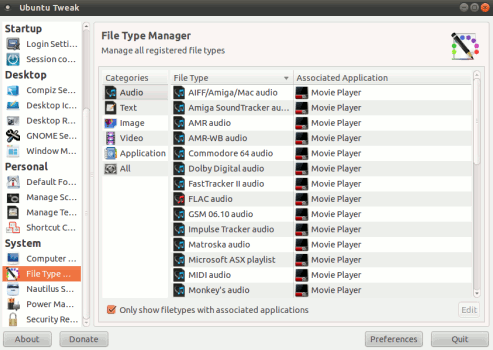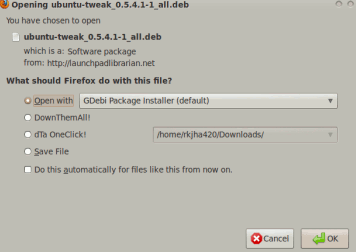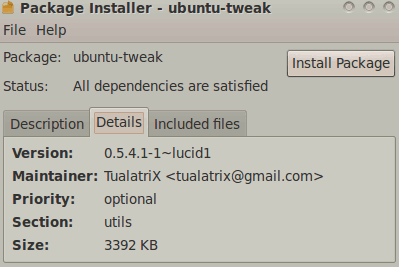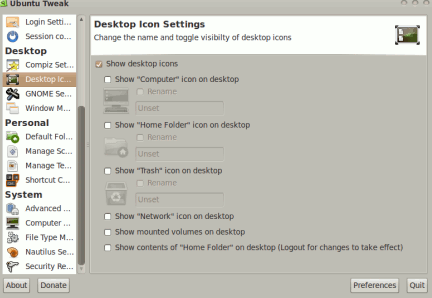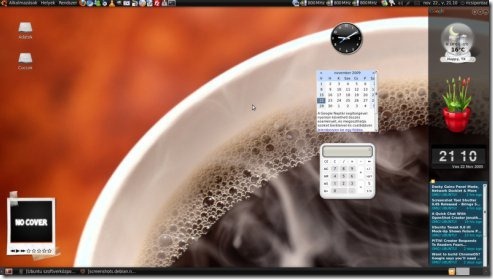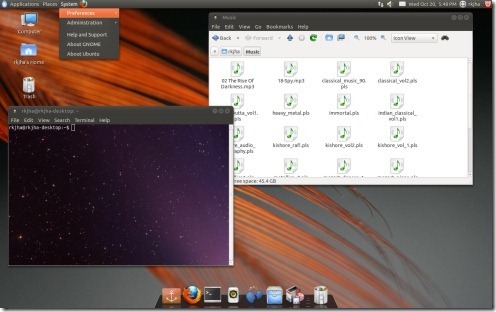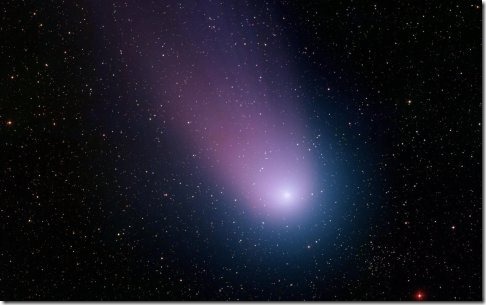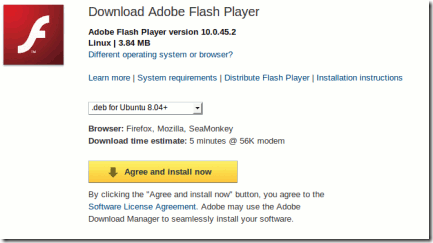ADMINISTRATOR
- Učlanjen(a)
- 10.05.1971
- Poruka
- 54.325
how to change windows buttons layout in ubuntu 10.10
After installing Ubuntu 10.10 or it’s previous version 10.04 LTS, did you notice the windows button layout? It’s there in upper left corner(not in right,as expected) but most of the people who have any experience with windows based operating would like to have in upper right corner.Some users use windows and ubuntu in dual boot so if they are using both windows and ubuntu,then also they need to have windows buttons in right corner.So this post will explain you how to move the windows buttons to right in Ubuntu 10.10 Maverick Meerkat /10.04 Lucid Lynx.This can be easily done by editing the preferences in GNOME configuration Editor(gconf-editor).
How to Move Windows buttons to Right
#1 : Hit ALT+F2 to open the Run Apps Dialog then enter ‘gconf-editor’ in text entry box and click on run button.
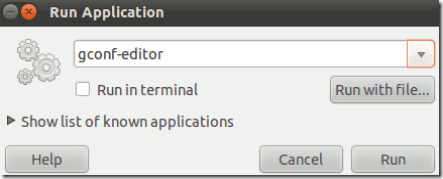
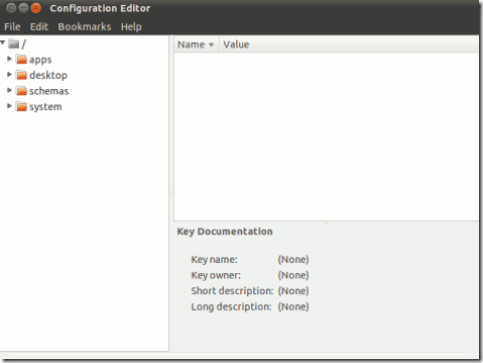
#2 : Click on Apps –> Metacity –> General and select Button_Layout Field.
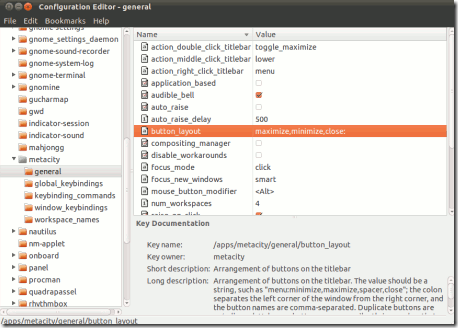
#3 : Then double click on value field to edit.The Default setting has the value
maximize,minimize,close:
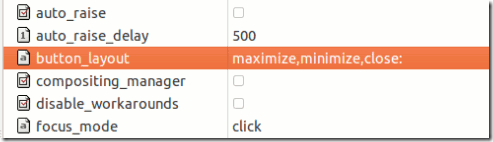
Then change it to something like this(and hit Enter to save)
menu:maximize,minimize,close
you can alter the arrangement of maximize,minimize or close according to your need.So after changing the value field it will look something like this,
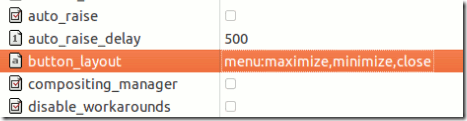
The buttons position will change immediately,when you will hit enter.That’s all …I hope you got your windows buttons back in Right.
After installing Ubuntu 10.10 or it’s previous version 10.04 LTS, did you notice the windows button layout? It’s there in upper left corner(not in right,as expected) but most of the people who have any experience with windows based operating would like to have in upper right corner.Some users use windows and ubuntu in dual boot so if they are using both windows and ubuntu,then also they need to have windows buttons in right corner.So this post will explain you how to move the windows buttons to right in Ubuntu 10.10 Maverick Meerkat /10.04 Lucid Lynx.This can be easily done by editing the preferences in GNOME configuration Editor(gconf-editor).
How to Move Windows buttons to Right
#1 : Hit ALT+F2 to open the Run Apps Dialog then enter ‘gconf-editor’ in text entry box and click on run button.
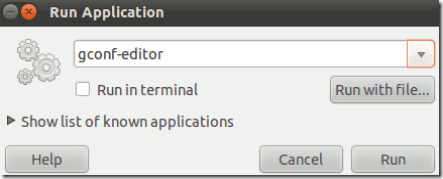
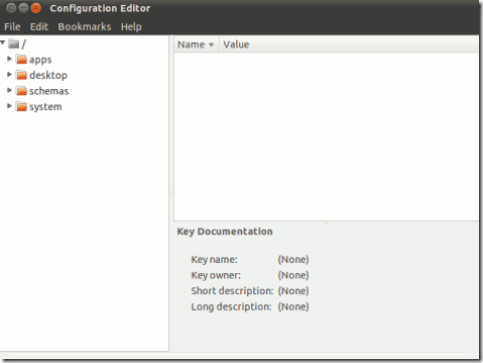
#2 : Click on Apps –> Metacity –> General and select Button_Layout Field.
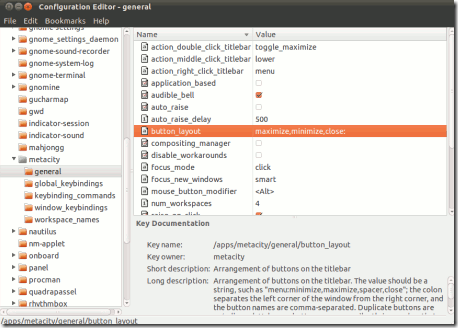
#3 : Then double click on value field to edit.The Default setting has the value
maximize,minimize,close:
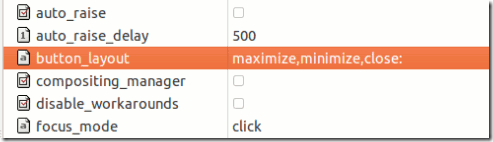
Then change it to something like this(and hit Enter to save)
menu:maximize,minimize,close
you can alter the arrangement of maximize,minimize or close according to your need.So after changing the value field it will look something like this,
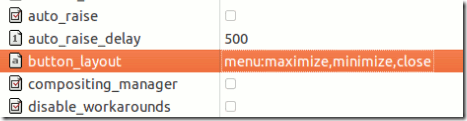
The buttons position will change immediately,when you will hit enter.That’s all …I hope you got your windows buttons back in Right.