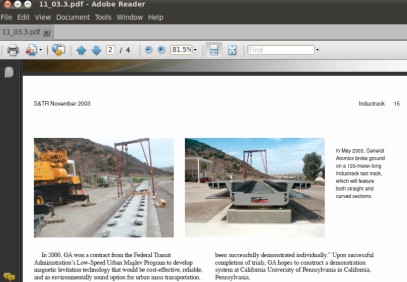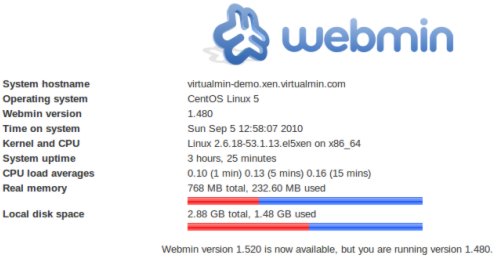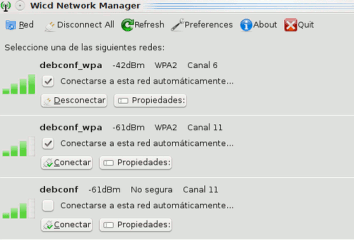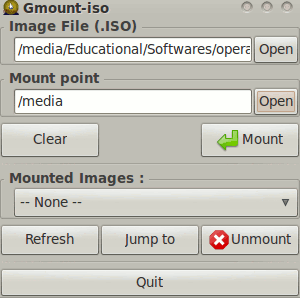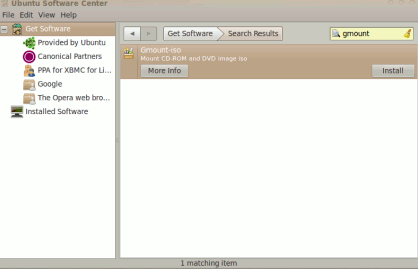ADMINISTRATOR
- Učlanjen(a)
- 10.05.1971
- Poruka
- 54.325
Download Manager for Ubuntu 10.04-10.10

For Ubuntu 10.04 LTS ,a lot of download manager is available so it isn’t so easy to choose a good one.This post is aimed to explore about a good download manager for ubuntu 10.04.
Multiget : Download Manager recommended for ubuntu
Multiget is a free and open source download manager with easy to use and decent graphical user interface.Multiget is developed using c++ and it is a cross platform application(available for Linux/Windows/BSD/MacOS).
Features of Multiget Dwonload Manager
It has suppports for FTP/HTTP protocols,so it fullfils the requirements of most of the users.
It supports multithreading on multi server.
you can also resume downloads(Assuming that the corresponding web server supports it).
you can also increase the security by using proxy as it supports SOCKS 4,5 proxy,http proxy and ftp proxy.
Now it supports P2SP(Capability of combining different files downloaded from multiple servers)
How to Install Multiget Download Manager in Ubuntu 10.04-10.10
In Ubuntu 10.04 it can be installed in few clicks by using software center or synaptic package manager.Go to Software center and search for multiget then click on install.It may ask for the password.Then enter your account(Ubuntu 10.04 login account) password;then installation will begin and complete within few seconds.Now you are ready to enjoy high speed downloading by using multiget.You can start it from Applications->Internet->Multiget.
If you are running other distro of linux then you may like to download and install it mannualy from its afficial site.
Download Multiget

For Ubuntu 10.04 LTS ,a lot of download manager is available so it isn’t so easy to choose a good one.This post is aimed to explore about a good download manager for ubuntu 10.04.
Multiget : Download Manager recommended for ubuntu
Multiget is a free and open source download manager with easy to use and decent graphical user interface.Multiget is developed using c++ and it is a cross platform application(available for Linux/Windows/BSD/MacOS).
Features of Multiget Dwonload Manager
It has suppports for FTP/HTTP protocols,so it fullfils the requirements of most of the users.
It supports multithreading on multi server.
you can also resume downloads(Assuming that the corresponding web server supports it).
you can also increase the security by using proxy as it supports SOCKS 4,5 proxy,http proxy and ftp proxy.
Now it supports P2SP(Capability of combining different files downloaded from multiple servers)
How to Install Multiget Download Manager in Ubuntu 10.04-10.10
In Ubuntu 10.04 it can be installed in few clicks by using software center or synaptic package manager.Go to Software center and search for multiget then click on install.It may ask for the password.Then enter your account(Ubuntu 10.04 login account) password;then installation will begin and complete within few seconds.Now you are ready to enjoy high speed downloading by using multiget.You can start it from Applications->Internet->Multiget.
If you are running other distro of linux then you may like to download and install it mannualy from its afficial site.
Download Multiget