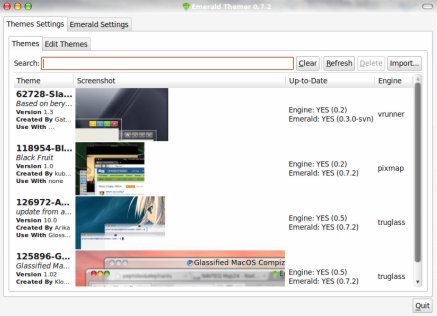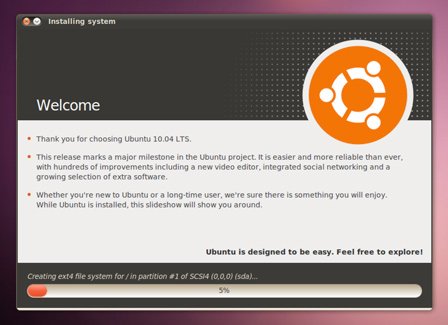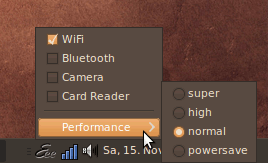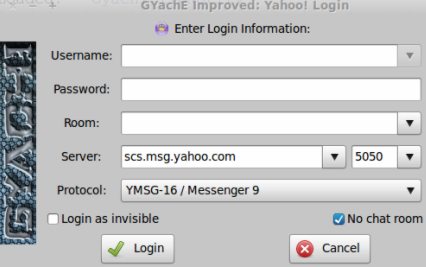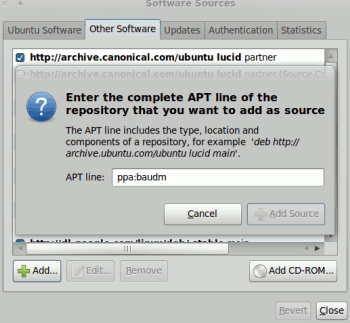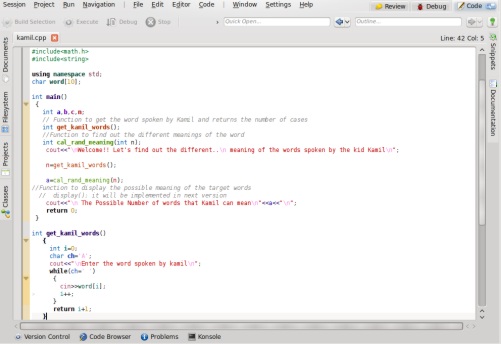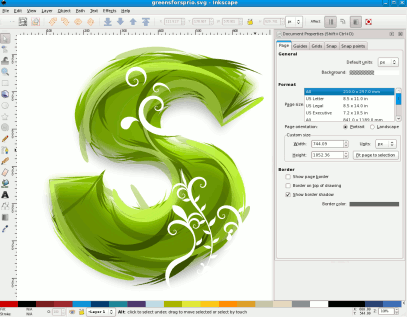ADMINISTRATOR
- Učlanjen(a)
- 10.05.1971
- Poruka
- 54.325
How to Play ARF file on Ubuntu 10.04-10.10-Linux
Play ARF file by Converting them to mp4
ARF i.e Advanced Recording Format is a format recorded by NBR(Network Based Recording).For Ubuntu or other Linux versions currently no player is available which can play .arf files i.e WebEx(Player used to play and convert arf and wrf formats) is not supported on Linux based system or Ubuntu 10.04.That’s why to play arf file only one option is available and that is to convert the arf format to mp4 or swf or other simple formats.So you can use a converter tool “NBR2MP4″ to generate mp4(That we can play Using VLC player) file from arf.
Playing ARF format by converting them to mp4 : Ubuntu 10.04 ,Linux based systems
NBR2MP4 is a simple tool and converter that can be used to convert arf formats to mp4 formats.You can install it from command line in few steps(It’s very simple).
Download arf converter for Ubuntu 10.04 and other Linux distros
download nbr2mp4 for ubuntu
Install ARF converter on Ubuntu 10.04 or on linux
1. After downloading the nbr2mp4.tar file,extract it to any directory e.g extra_softwares.It will create a directory nbr2_mp4 and a script file nbr2mp4.sh.
2. Then Make the file nbr2mp4.sh executable by typing this command on the terminal-
rkjha@rkjha-desktop:~/extra_softwares$ chmod +x ./nbr2mp4.sh
3. Next,Install the converter by typing the command-
rkjha@rkjha-desktop:~/extra_softwares$ ./nbr2mp4.sh
Type the directory where you want to install the software[/home/rkjha/extra_softwares]:
Extracting files…
Installation is complete.
When it will ask “Type the directory where you want to install….” then just hit enter to install in the current directory(extra_softwares).
4. That’s All…You have installed the arf to mp4 converter successfully..
Converting ARF format to MP4: Ubuntu-Linux
Now,first go to the directory nbr_2mp4 created in extra_softwares(The Directory where you installed the nbr2mp4).next,use the following command to convert format-
./nbr2mp4 SOURCE [MP4-DIRECTORY] [FPS]
Where SOURCE means the name of the arf file which you want to convert and don’t forget to specify pathname if it is in the different directory.MP4-DIRECTORY stands for the output file i.e filename.mp4,it’s name will be same as arf file except the extension of .mp4(Use ./ to generate in the same directory as of input file).In FPS(Frame Per Second) field you can specify between 3 to 10(Default value is 5).The quality of the mp4 file(output file) is directly proportional to the FPS.
e.g
rkjha@rkjha-desktop:~/extra_softwares/nbr2_mp4$ ./nbr2mp4 tutorial1.arf ./ 8
Converting /home/rkjha/extra_softwares/nbr2_mp4/tutorial1.arf to /home/rkjha/extra_softwares/nbr2_mp4/./tutorial1.mp4
Retrieving video data, fps=8…
Play ARF file by Converting them to mp4
ARF i.e Advanced Recording Format is a format recorded by NBR(Network Based Recording).For Ubuntu or other Linux versions currently no player is available which can play .arf files i.e WebEx(Player used to play and convert arf and wrf formats) is not supported on Linux based system or Ubuntu 10.04.That’s why to play arf file only one option is available and that is to convert the arf format to mp4 or swf or other simple formats.So you can use a converter tool “NBR2MP4″ to generate mp4(That we can play Using VLC player) file from arf.
Playing ARF format by converting them to mp4 : Ubuntu 10.04 ,Linux based systems
NBR2MP4 is a simple tool and converter that can be used to convert arf formats to mp4 formats.You can install it from command line in few steps(It’s very simple).
Download arf converter for Ubuntu 10.04 and other Linux distros
download nbr2mp4 for ubuntu
Install ARF converter on Ubuntu 10.04 or on linux
1. After downloading the nbr2mp4.tar file,extract it to any directory e.g extra_softwares.It will create a directory nbr2_mp4 and a script file nbr2mp4.sh.
2. Then Make the file nbr2mp4.sh executable by typing this command on the terminal-
rkjha@rkjha-desktop:~/extra_softwares$ chmod +x ./nbr2mp4.sh
3. Next,Install the converter by typing the command-
rkjha@rkjha-desktop:~/extra_softwares$ ./nbr2mp4.sh
Type the directory where you want to install the software[/home/rkjha/extra_softwares]:
Extracting files…
Installation is complete.
When it will ask “Type the directory where you want to install….” then just hit enter to install in the current directory(extra_softwares).
4. That’s All…You have installed the arf to mp4 converter successfully..
Converting ARF format to MP4: Ubuntu-Linux
Now,first go to the directory nbr_2mp4 created in extra_softwares(The Directory where you installed the nbr2mp4).next,use the following command to convert format-
./nbr2mp4 SOURCE [MP4-DIRECTORY] [FPS]
Where SOURCE means the name of the arf file which you want to convert and don’t forget to specify pathname if it is in the different directory.MP4-DIRECTORY stands for the output file i.e filename.mp4,it’s name will be same as arf file except the extension of .mp4(Use ./ to generate in the same directory as of input file).In FPS(Frame Per Second) field you can specify between 3 to 10(Default value is 5).The quality of the mp4 file(output file) is directly proportional to the FPS.
e.g
rkjha@rkjha-desktop:~/extra_softwares/nbr2_mp4$ ./nbr2mp4 tutorial1.arf ./ 8
Converting /home/rkjha/extra_softwares/nbr2_mp4/tutorial1.arf to /home/rkjha/extra_softwares/nbr2_mp4/./tutorial1.mp4
Retrieving video data, fps=8…