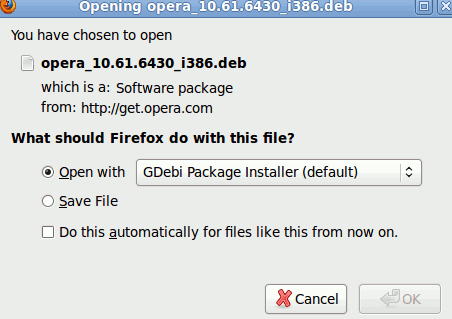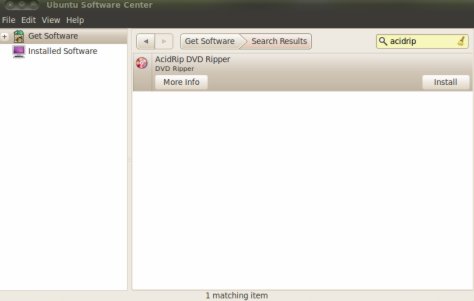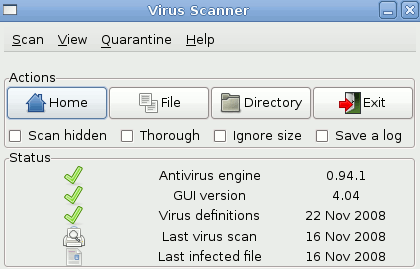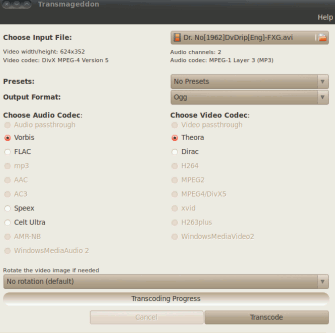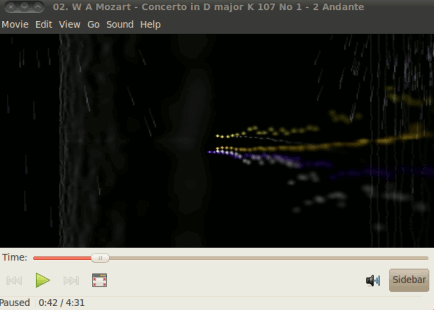ADMINISTRATOR
- Učlanjen(a)
- 10.05.1971
- Poruka
- 54.325
Accounting software for Ubuntu
For Ubuntu 9.10 or 10.04,a lot of softwares or tools available for managing accounts and financial transaction but here – the best two of them is explained.
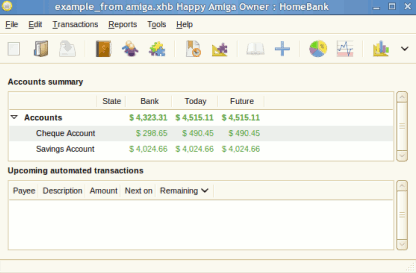
1. HomeBank
Homebank is a simple and fast application program for managing accounts and transaction.Its graphical user interface is designed well(By Using GTK2) and easy to use.Home-Bank is an open source and free software, designed to serve as a personal accounting tool for all users.
Features of HomeBank
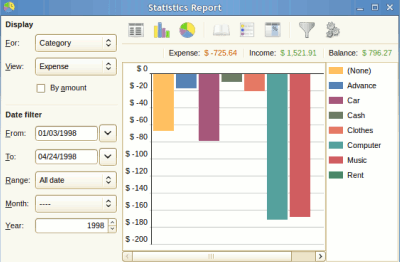
How to Install HomeBank on Ubuntu 10.04
Open Ubuntu Software Center and search for “homebank”.Then click on install button in the results(containing homebank).Installation will begin and complete within few minutes.Then you can use homebank from Applications->Office->HomeBank.
2. GnuCash Finance Management
Gnucash is also an financial accounting software that can be used for personal use and small business.It is an open source,free and cross platform application(available for GNU/Linux,BSD,Windows,Solaris and MacOSX).GnuCash is very flexible and easy to use and you can track your bank accounts,income,expences and stocks.Some other features includes
For Ubuntu 9.10 or 10.04,a lot of softwares or tools available for managing accounts and financial transaction but here – the best two of them is explained.
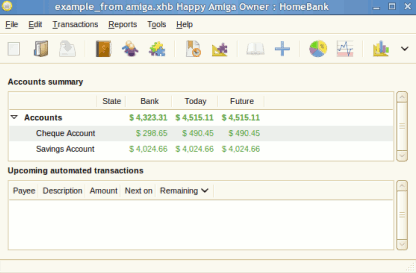
1. HomeBank
Homebank is a simple and fast application program for managing accounts and transaction.Its graphical user interface is designed well(By Using GTK2) and easy to use.Home-Bank is an open source and free software, designed to serve as a personal accounting tool for all users.
Features of HomeBank
- support multi accounts
- It can import data from QFX/CSV files
- you can manage your budget
- statistical analysis with graphical charts
- fast startup time
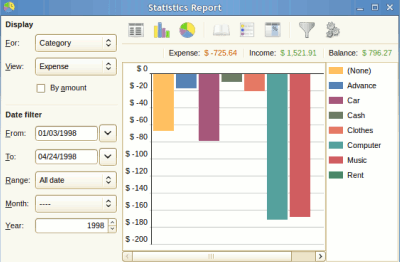
How to Install HomeBank on Ubuntu 10.04
Open Ubuntu Software Center and search for “homebank”.Then click on install button in the results(containing homebank).Installation will begin and complete within few minutes.Then you can use homebank from Applications->Office->HomeBank.
2. GnuCash Finance Management
Gnucash is also an financial accounting software that can be used for personal use and small business.It is an open source,free and cross platform application(available for GNU/Linux,BSD,Windows,Solaris and MacOSX).GnuCash is very flexible and easy to use and you can track your bank accounts,income,expences and stocks.Some other features includes
- QIF/HBCI/QFX import
- transaction scheduling
- Financial Calculation
- Double Entry
- Mutual Fund Accounts
- Graphical Analysis
- Transaction Finder
- Localization
- Support for Multiple Currencies