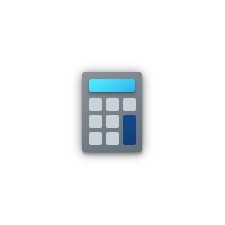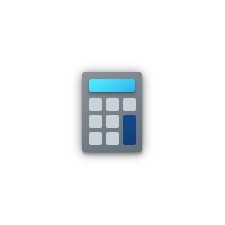Along with the rollout of Windows 10 update came the new versions of Microsoft’s other services and applications. And amongst all these upgrades, the calculator was one of the most welcomed ones. While simple mathematic functions can be handled with the standard app, there are users or statisticians that feel crippled with the barebones calculator functions offered by Microsoft.
To overcome this situation they end up downloading third-party calculator apps. These apps, many of which are freeware, provide its users with functions that don’t exist on the standard app found on the Windows platform. If you are one of those people seeking help from a more advanced calculator, then here are five best calculator apps that can be your primary calculator on Windows 10.
Calc Pro HD
Calc Pro HD is one the best alternatives to the standard Windows calculator app. It comes with more features and more accuracy and is one of the most used apps by students and professionals around the globe. The app also has Cortana support, meaning you can actually dictate Cortana to finish a mathematical task using the Calc Pro HD.
Apart from the standard functions, the app also has scientific functions alongside base conversions between eight different number bases, graphics calculation up to eight equations and over 3000 unit conversions in 19 categories.
 Calculator X8
Calculator X8
It is one of the most feature-rich calculators available for Windows10. It allows users to switch between 3 different themes and use the calculator in scientific or normal mode. It also offers themes which can be accessed from the app bar or the Charms bar.
Users can rotate the app or snap it to switch between scientific and basic calculator and switch between radian and degree calculations using the Rad / Deg button. It has good looking, a minimalistic user interface which seems perfect for touchscreen devices.
Calculator²
This is one of the most complex Windows calculator apps you might come across. The app offers a scientific calculator alongside programmer, currency and unit converter, covering all the possible calculations a user might want to do.
Other mathematical functions on the app include trigonometry, hyperbolic, logarithmic, factorial, exponential, permutation, and combination. Operator precedence and multiplication are supported for fast inputs. This app surely makes the calculations easy for a user, as it comes with tools wrapped under a smooth user interface.
 Calculator+
Calculator+
Calculator+ can prove to be a great replacement for your current Windows calculator app. It allows scientific calculations alongside the normal functions and also has the ability to add own functions.
The app is capable of solving trigonometry, hyperbolic problems alongside some special features such as bin, oct, hex calculation modes. It also has support for CAS GIAC module, symbolic computations like integration, differentiation, and simplification.
Biromsoft Calculator
Biromsoft is a basic calculator app which is capable of performing square roots, percentage, and simple arithmetic. Users can launch this app from the system tray, and after it starts functioning, it occupies a small amount of your desktop’s real estate. The interface of the app blends or fades within the desktop until the user needs. With just a click it becomes visible and ready for use. The app also comes with skins of different form and sizes allowing users to choose according to the color tones of their desktop views.
The interface of the app blends or fades within the desktop until the user needs. With just a click it becomes visible and ready for use. The app also comes with skins of different form and sizes allowing users to choose according to the color tones of their desktop views.
Apart from the user interface, it also something extra to offer to its users. The app is capable of copying and pasting results of a calculation to a clipboard.
So, which windows 10 calculator app do you use? Do you prefer Standard Windows calculator app or do you use one of the Top 5 Best calculator apps available for Windows 10. Let us know by leaving a comment below.