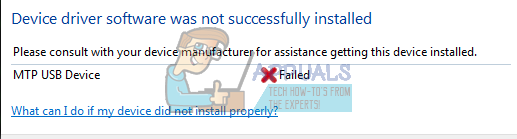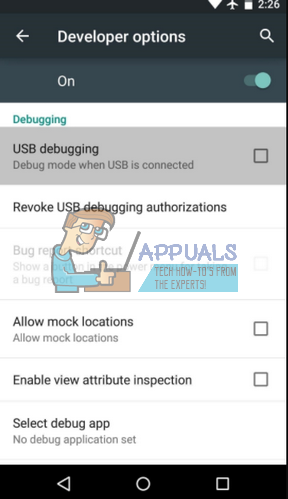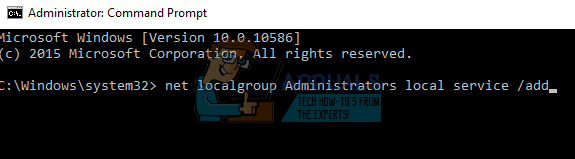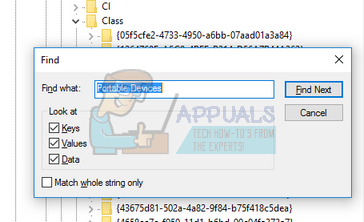ADMINISTRATOR
- Učlanjen(a)
- 11.10.2009
- Poruka
- 67.895
e connecting your mobile phone to your computer, and you see a message saying MTP USB Device Failed, you’re not alone. Many Windows users are reporting it. No worries, it’s possible to fix. Here are 5 fixes for you to try.
What is MTP?
MTP is the acronym for Media Transfer Protocol, which is supported by Andriod phones. If MTP driver failed to install, you won’t be able to transfer media files from or to Android devices.
How do I fix it?
Here are 5 fixes for you to try. You may not need to try them all; just work your way down and find the one works for you.
Method 1: Rule Out Hardware Problem
Method 2: Update the MTP USB Driver
Method 3: Run Command
Method 4: Repair Registry Settings
Method 5: Install MTP Porting Kit
1: Rule Out Hardware Problem
Before we begin, we would like to make sure that your hardware is problem free. Please try connect your mobile phone to another USB port to see if the result is the same.
You should try to connect via both the rear and front connectors. If the result remains the same, please try connecting your other mobile phone to the same USB port to see where could be problem be.
If the above checks out that your hardware is problem free, please make sure you enable the debugging in the settings in your mobile phone.
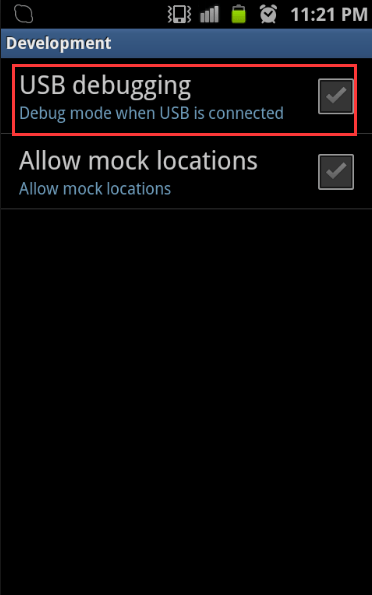
2: Update the MTP USB Driver
If no hardware device is at fault, it’s likely that you’re using the wrong driver altogether.
There are two ways you can get the right drivers for your video card and monitor: manually or automatically.
Manual driver update – You can update your MTP USE driver manually by going to the manufacturer’s website, and searching for the most recent correct driver for it. Be sure to choose only driver that is compatible with your variant of Windows 10.
Automatic driver update – If you don’t have the time, patience or computer skills to update your video and monitor drivers manually, you can, instead, do it automatically with Driver Easy. Driver Easy will automatically recognize your system and find the correct drivers for your USB port, and your variant of Windows 10, and it will download and install them correctly:
1) Download and install Driver Easy.
2) Run Driver Easy and click the Scan Now button. Driver Easy will then scan your computer and detect any problem drivers.
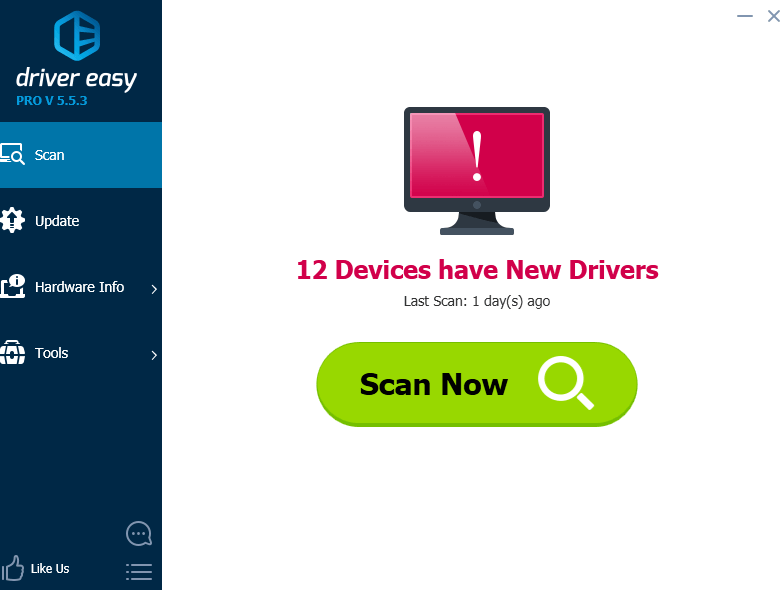
3) Click the Update button next to the flagged USB device to automatically download and install the correct version of its driver (you can do this with the FREE version).
Or click Update All to automatically download and install the correct version of all the drivers that are missing or out of date on your system (this requires the Pro version – you’ll be prompted to upgrade when you click Update All).
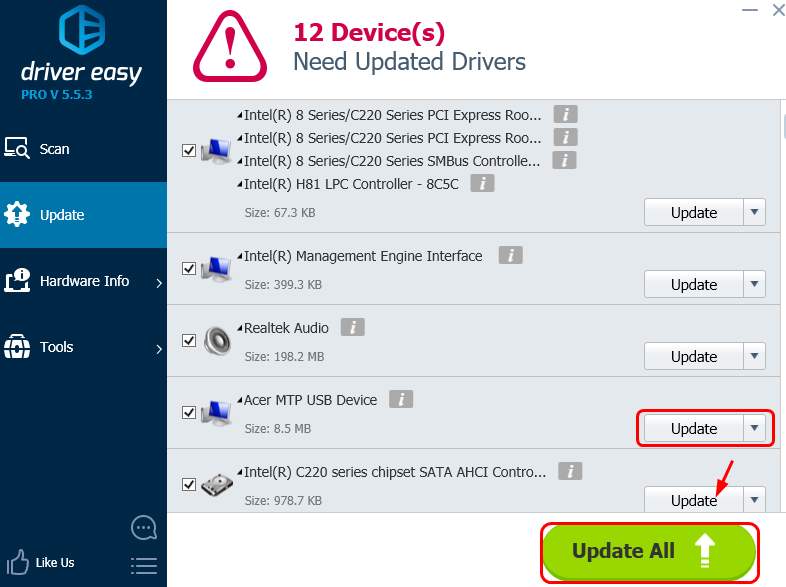
3: Run Command
If you don’t have the administrator permission to your PC, you’ll fail to use some functions. To fix it:
1) On your keyboard, press the Start button, then type cmd.exe. Right-click cmd and click Run as administrator.
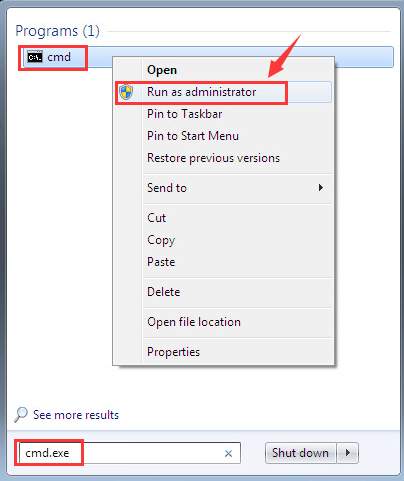
Click Yes at the prompted window.
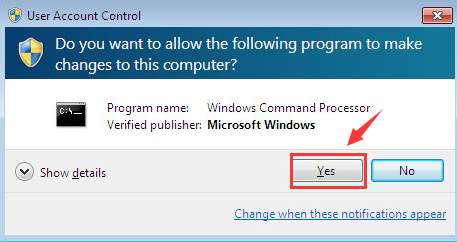
2) In Command Prompt window, copy and paste in the following command:
net localgroup Administrators local service /add
Then press Enter.
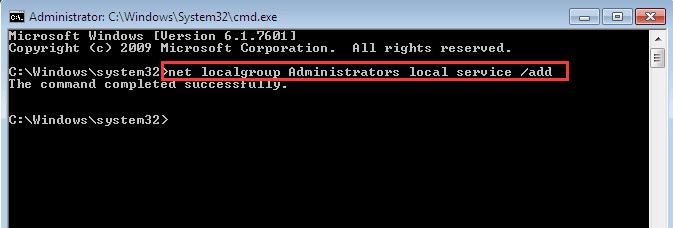
3) See if you can connect your Samsung mobile phone to your computer.
4: Repair Registry Settings
Warning: Using Registry Editor incorrectly can cause serious, system-wide, unrecoverable errors to your computer. So before you proceed, please make sure that you have it backed up first.
If your registry settings are at fault, you won’t be able to use the USB device driver properly. To fix it:
1) On your keyboard, click the Start button. Type regedit and press Enter.
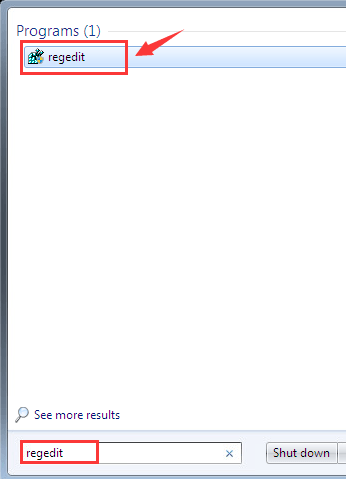
Click Yes at the prompt window.
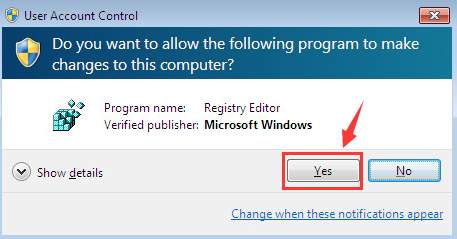
2) Follow the path
HKEY_LOCAL_MACHINE\SYSTEM\CurrentControlSet\Contro l/Class.
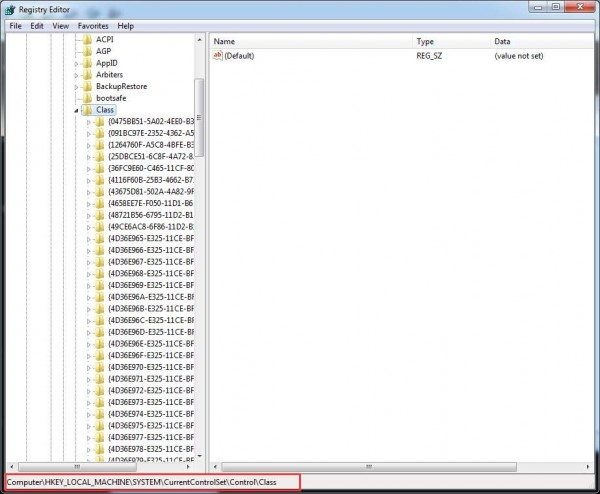
3) On your keyboard, press the Ctrl key and F key at the same time. Type Portable Devices and press Enter.
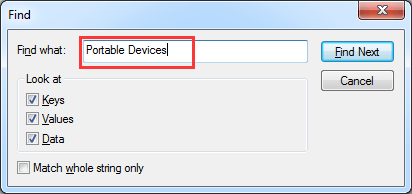
4) On the right hand pane, you’ll see the (Default) value Portable Devices on the string.
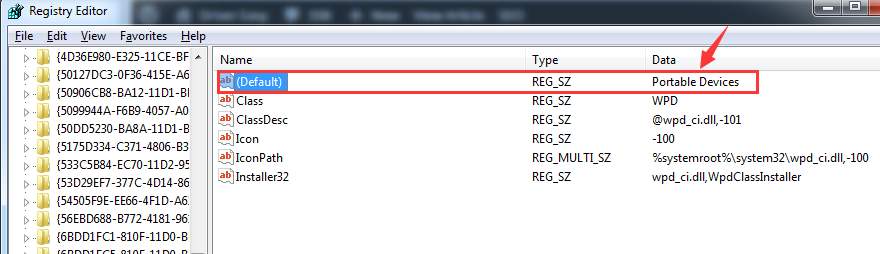
5) If you can see UpperFilters here, right-click it and click delete.
If you can’t see such an option, this method is not suitable for you, move on to next method.
6) Exit Registry Editor. Reboot your computer.
5: Install MTP Porting Kit
1) Download MTP Porting Kit from Microsoft official website here. Then double click it to install the setup file.
2) After the installation, restart your computer.
3) Reconnect your mobile phone to your computer by using the USB cable again to see if the problem persists.
If you have already had the MTP Porting Kit on your computer, you may need to update it to the latest version to make sure that it function well.
What is MTP?
MTP is the acronym for Media Transfer Protocol, which is supported by Andriod phones. If MTP driver failed to install, you won’t be able to transfer media files from or to Android devices.
How do I fix it?
Here are 5 fixes for you to try. You may not need to try them all; just work your way down and find the one works for you.
Method 1: Rule Out Hardware Problem
Method 2: Update the MTP USB Driver
Method 3: Run Command
Method 4: Repair Registry Settings
Method 5: Install MTP Porting Kit
1: Rule Out Hardware Problem
Before we begin, we would like to make sure that your hardware is problem free. Please try connect your mobile phone to another USB port to see if the result is the same.
You should try to connect via both the rear and front connectors. If the result remains the same, please try connecting your other mobile phone to the same USB port to see where could be problem be.
If the above checks out that your hardware is problem free, please make sure you enable the debugging in the settings in your mobile phone.
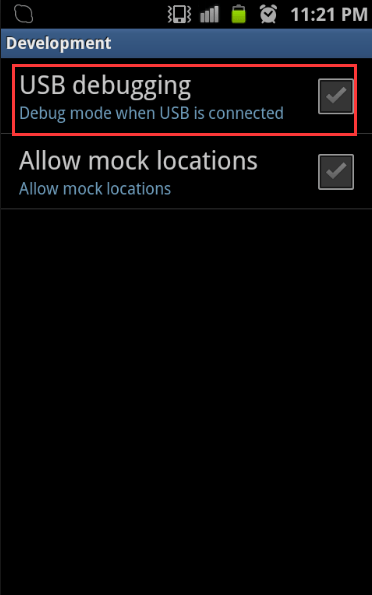
2: Update the MTP USB Driver
If no hardware device is at fault, it’s likely that you’re using the wrong driver altogether.
There are two ways you can get the right drivers for your video card and monitor: manually or automatically.
Manual driver update – You can update your MTP USE driver manually by going to the manufacturer’s website, and searching for the most recent correct driver for it. Be sure to choose only driver that is compatible with your variant of Windows 10.
Automatic driver update – If you don’t have the time, patience or computer skills to update your video and monitor drivers manually, you can, instead, do it automatically with Driver Easy. Driver Easy will automatically recognize your system and find the correct drivers for your USB port, and your variant of Windows 10, and it will download and install them correctly:
1) Download and install Driver Easy.
2) Run Driver Easy and click the Scan Now button. Driver Easy will then scan your computer and detect any problem drivers.
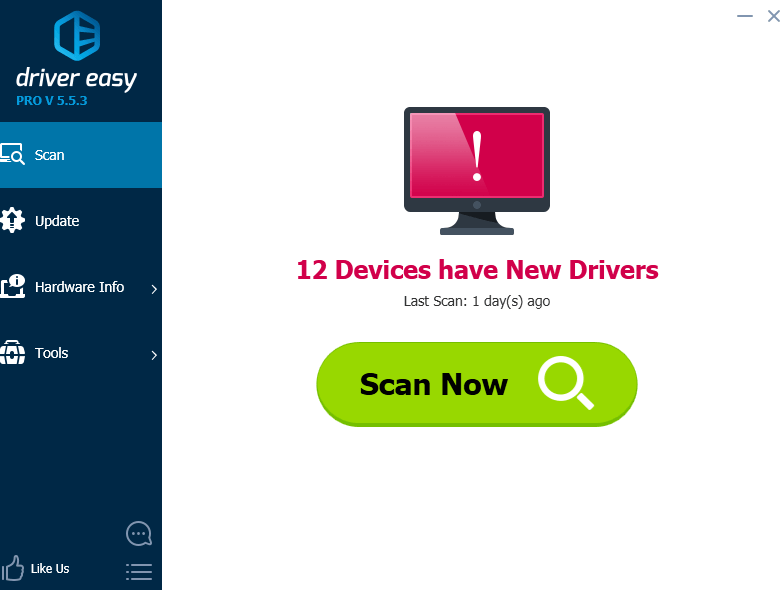
3) Click the Update button next to the flagged USB device to automatically download and install the correct version of its driver (you can do this with the FREE version).
Or click Update All to automatically download and install the correct version of all the drivers that are missing or out of date on your system (this requires the Pro version – you’ll be prompted to upgrade when you click Update All).
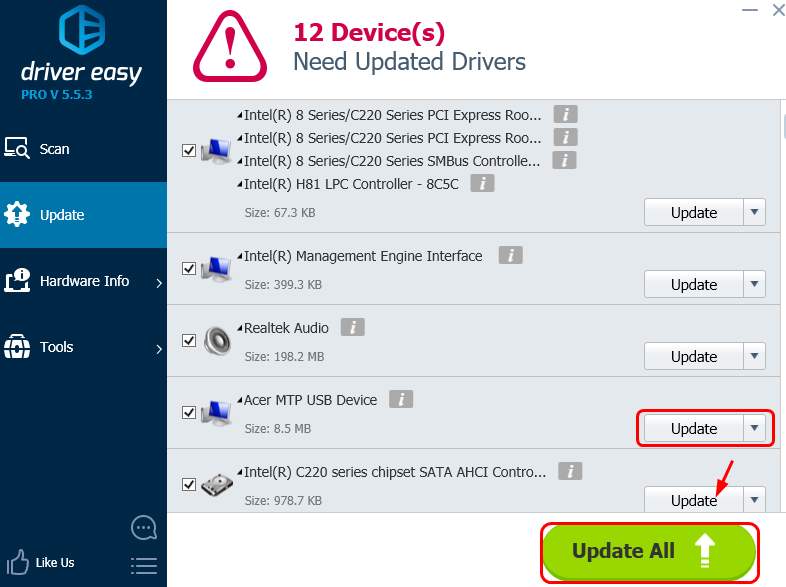
3: Run Command
If you don’t have the administrator permission to your PC, you’ll fail to use some functions. To fix it:
1) On your keyboard, press the Start button, then type cmd.exe. Right-click cmd and click Run as administrator.
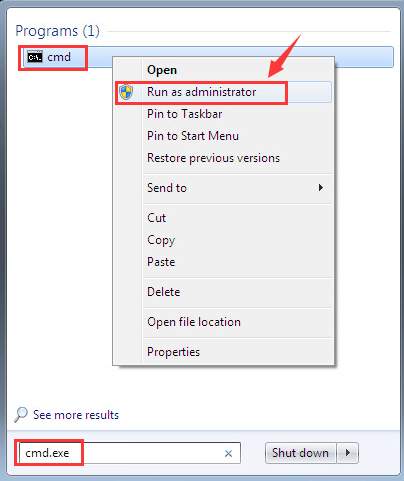
Click Yes at the prompted window.
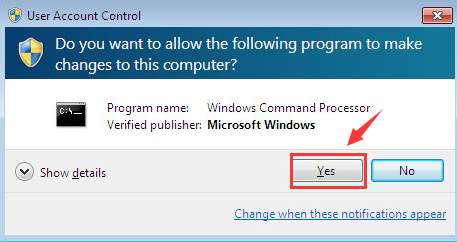
2) In Command Prompt window, copy and paste in the following command:
net localgroup Administrators local service /add
Then press Enter.
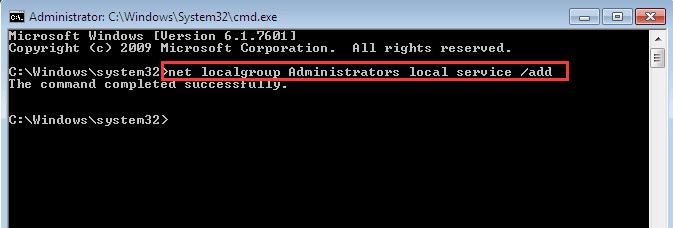
3) See if you can connect your Samsung mobile phone to your computer.
4: Repair Registry Settings
Warning: Using Registry Editor incorrectly can cause serious, system-wide, unrecoverable errors to your computer. So before you proceed, please make sure that you have it backed up first.
If your registry settings are at fault, you won’t be able to use the USB device driver properly. To fix it:
1) On your keyboard, click the Start button. Type regedit and press Enter.
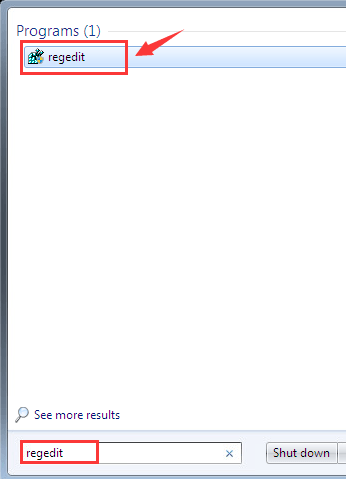
Click Yes at the prompt window.
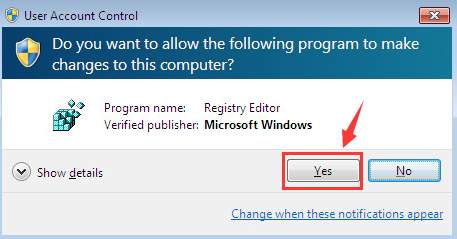
2) Follow the path
HKEY_LOCAL_MACHINE\SYSTEM\CurrentControlSet\Contro l/Class.
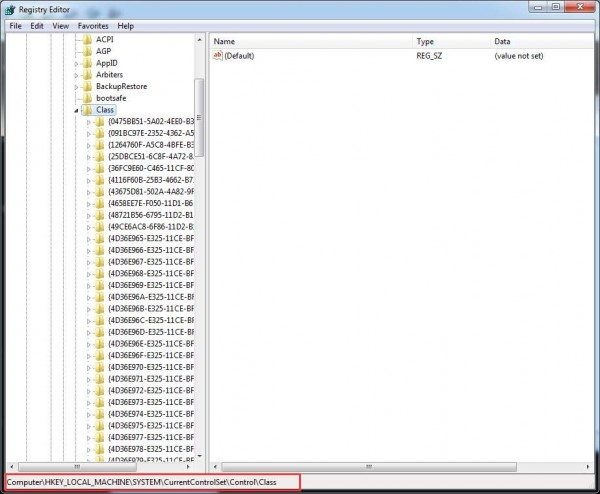
3) On your keyboard, press the Ctrl key and F key at the same time. Type Portable Devices and press Enter.
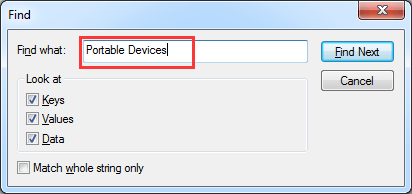
4) On the right hand pane, you’ll see the (Default) value Portable Devices on the string.
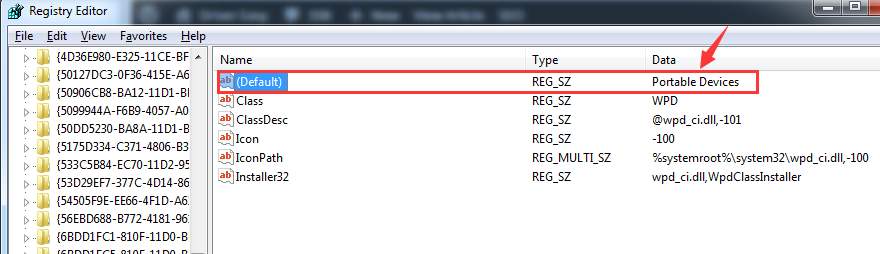
5) If you can see UpperFilters here, right-click it and click delete.
If you can’t see such an option, this method is not suitable for you, move on to next method.
6) Exit Registry Editor. Reboot your computer.
5: Install MTP Porting Kit
1) Download MTP Porting Kit from Microsoft official website here. Then double click it to install the setup file.
2) After the installation, restart your computer.
3) Reconnect your mobile phone to your computer by using the USB cable again to see if the problem persists.
If you have already had the MTP Porting Kit on your computer, you may need to update it to the latest version to make sure that it function well.