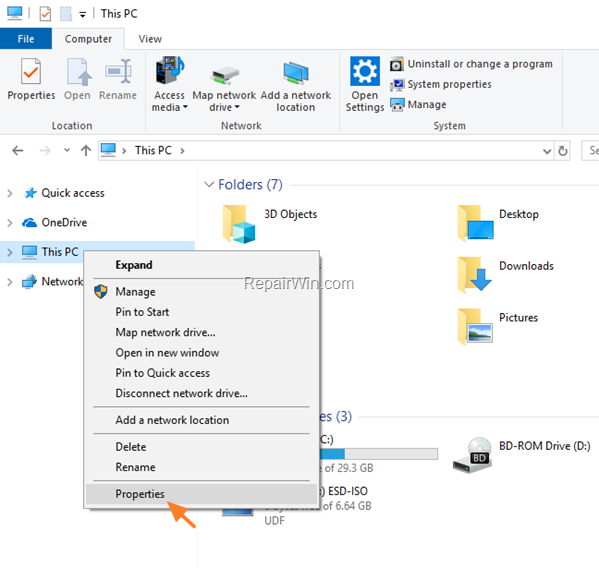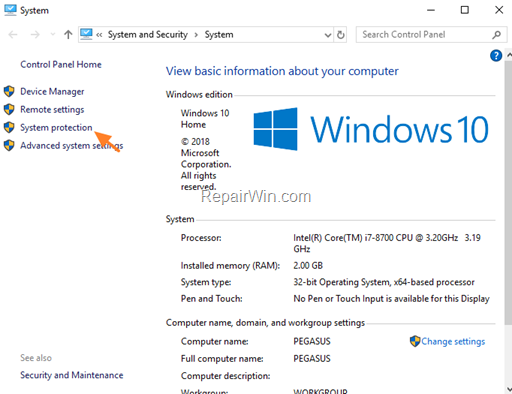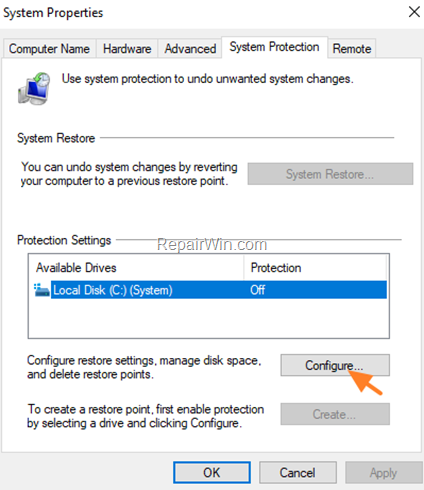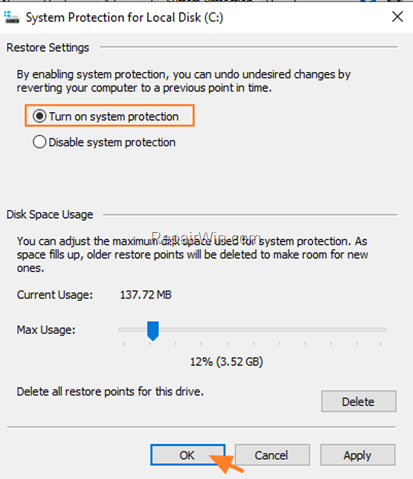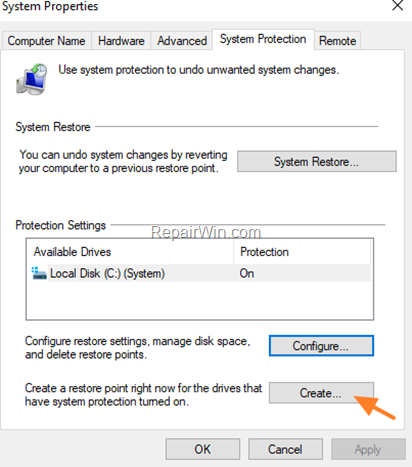ADMINISTRATOR
- Učlanjen(a)
- 11.10.2009
- Poruka
- 66.931
This tutorial contains instructions on how to enable the System Protection on Windows 10, 8 & 7 OS. The System Restore Protection (commonly known as 'System Protection') is a Windows feature that allow you to restore your system to an earlier point in time, if Windows doesn't work properly after a significant change on system files (e.g. after a Windows Update, or after a virus attack.)
The System Restore tool, uses the Volume Shadow Copy service in order to take snapshots of the Windows system files and registry and saves them as Restore Points. These "Restore Points" can be used to restore the system to a previous working condition, if Windows fail to boot or if become unstable, without having to reinstall the operating system.
How to Turn On the System Restore Protection in Windows 10.
1. Open Windows explorer, right click at 'This PC" icon and choose Properties.
2. Choose System Protection at the left.
3. Highlight the Local Disk C: (System) and click Configure.
4. At System Protection options, select Turn on system protection and click OK. *
* Note: If the "System Protection: is already enabled, then you 're OK.
5. Finally, at the System Protection options, click Create to create a snapshot (Restore Point), of the current system state.
The System Restore tool, uses the Volume Shadow Copy service in order to take snapshots of the Windows system files and registry and saves them as Restore Points. These "Restore Points" can be used to restore the system to a previous working condition, if Windows fail to boot or if become unstable, without having to reinstall the operating system.
How to Turn On the System Restore Protection in Windows 10.
1. Open Windows explorer, right click at 'This PC" icon and choose Properties.
2. Choose System Protection at the left.
3. Highlight the Local Disk C: (System) and click Configure.
4. At System Protection options, select Turn on system protection and click OK. *
* Note: If the "System Protection: is already enabled, then you 're OK.
5. Finally, at the System Protection options, click Create to create a snapshot (Restore Point), of the current system state.