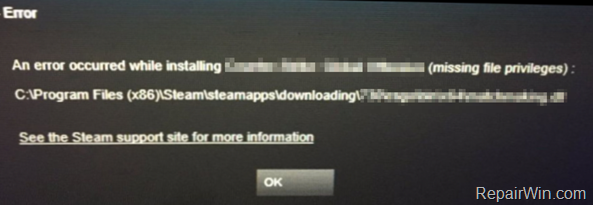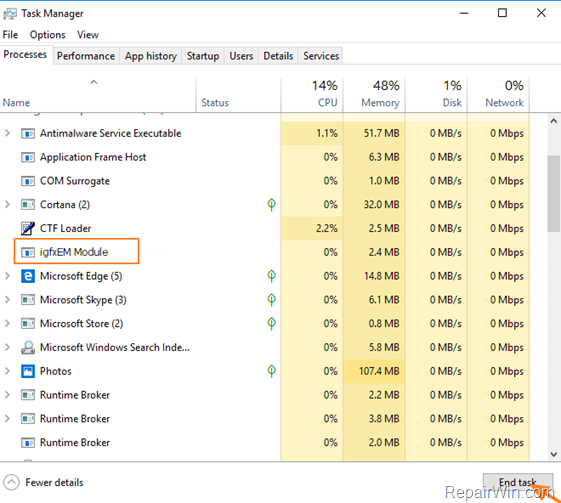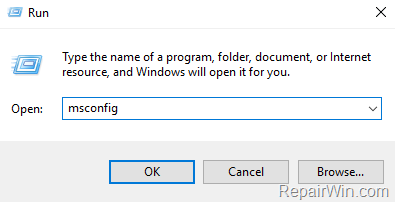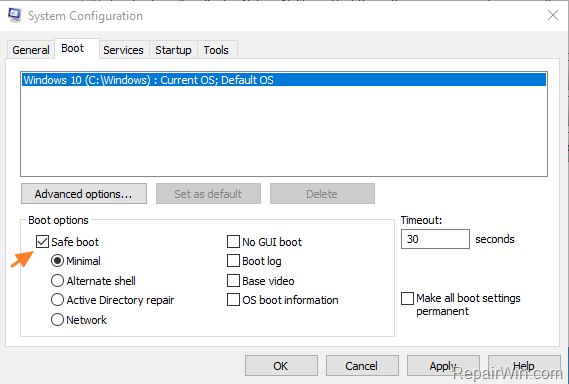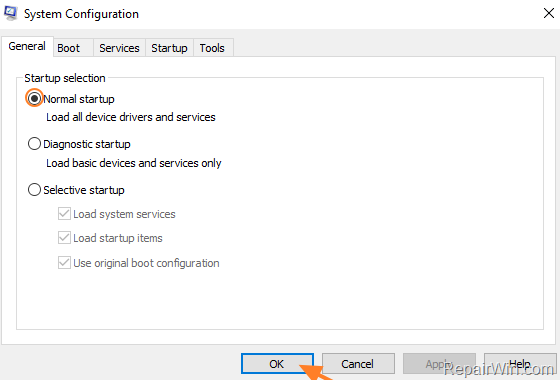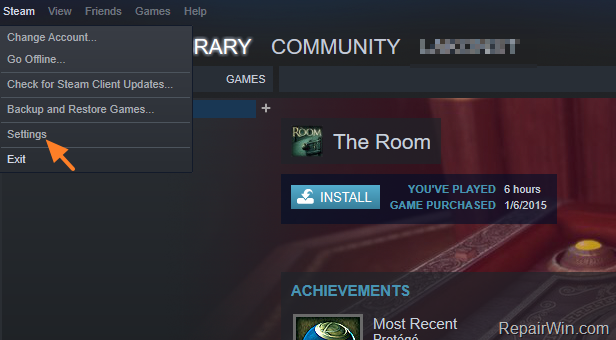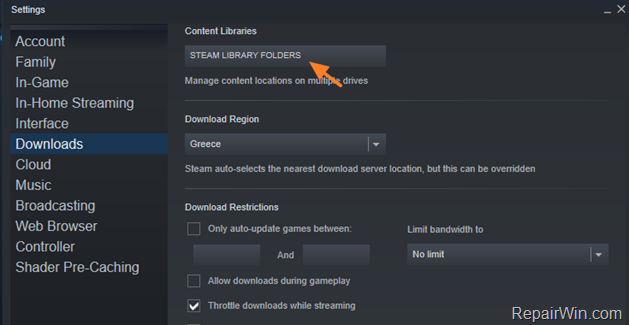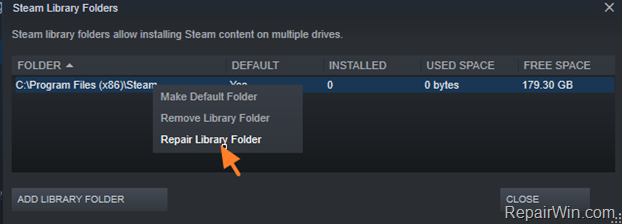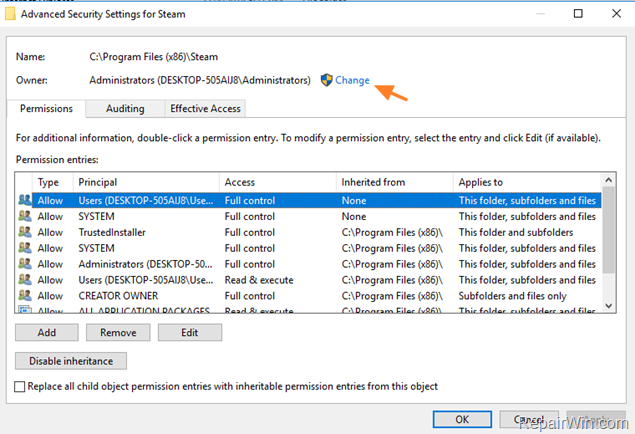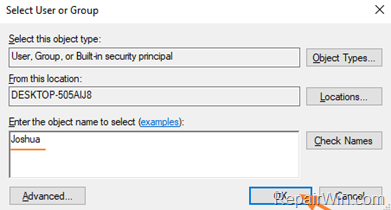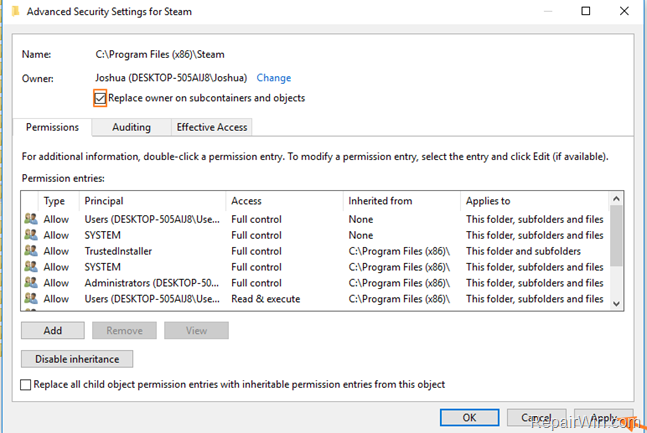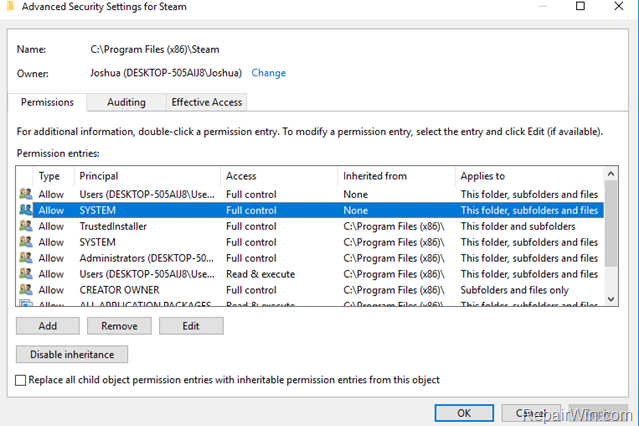ADMINISTRATOR
- Učlanjen(a)
- 11.10.2009
- Poruka
- 67.895
This tutorial contains instructions to fix the following error in Steam: "An error occurred while installing <game name> (missing file privileges): C:\Program Files\Steam\steamapps\downloading\…"
How to Fix: Missing File Privileges error in Steam.
Method 1. Start Steam as Administrator.
The first and easiest method to resolve the "Missing File Privileges" error in Steam, is to start Steam as Administrator:
1. Close (exit) Steam.
2. Right click on Steam shortcut and choose Run As Administrator.
Method 2. End the igfxEM Module process.
On computers with Intel Graphic cards, the Steam shows the "Missing File Privileges" during a game installation, when the "igfxEM Module" process is running. To resolve this problem:
1. Close (exit) Steam.
2. Press Ctrl + Alt + Del and open Task Manager.
3. At Processes * tab, right at igfxEM Module and click End Task.
* Note for Windows 10: If you don't see the 'Process' tab, click More Details.
4. Close Task Manager.
5. Launch Steam and retry to download/install the game.
Method 3. Delete all files in Steam "downloading" folder.
Another method to resolve the "Missing File Privileges" error in Steam, is to delete all files in Steam "downloading" folder. To do that:
1. Restart Windows in Safe mode. To do that:
2. After restart, navigate to the following folder:
4. Open the 'System Configuration' (msconifg) utility again.
4a. At General Tab click the Normal Startup and click OK.
5. Restart your computer.
6. After restart try to install the Steam game.
Method 4. Repair Steam Library Folder.
1. Open Steam and go to Settings.
2. Select Downloads on the left pane and then click on Steam Library Folders at the right.
3. Right click at C:\Program Files(x86)\Steam\ folder and select Repair Library Folder
Method 5. Fix Permissions on the STEAM folder.
1. Navigate to C:\Program Files(x86) folder.
2. Right click on Steam folder and select Properties.
3. At Security tab, click Advanced.
4. Click Change Owner.
5. Type your account name and click OK.
6. Check the Replace owner on subcontainers and objects and click OK.
7. Click OK twice to close all windows.
8. Reopen the Advanced security settings for Steam.
9. Make sure that the first 2 items on the list (Users & SYSTEM) has Full ControlPermissions. If they haven't, click the Edit button and assign Full Control access to both items and click OK 3 times to close all windows.
10. Try to install your Steam game.
Other Methods to fix the "Missing File Privileges" error in STEAM
1. Temporarily disable or uninstall the Antivirus/Security software.
2. Update all device drivers (especially the drivers of your Video Card)
How to Fix: Missing File Privileges error in Steam.
Method 1. Start Steam as Administrator.
The first and easiest method to resolve the "Missing File Privileges" error in Steam, is to start Steam as Administrator:
1. Close (exit) Steam.
2. Right click on Steam shortcut and choose Run As Administrator.
Method 2. End the igfxEM Module process.
On computers with Intel Graphic cards, the Steam shows the "Missing File Privileges" during a game installation, when the "igfxEM Module" process is running. To resolve this problem:
1. Close (exit) Steam.
2. Press Ctrl + Alt + Del and open Task Manager.
3. At Processes * tab, right at igfxEM Module and click End Task.
* Note for Windows 10: If you don't see the 'Process' tab, click More Details.
4. Close Task Manager.
5. Launch Steam and retry to download/install the game.
Method 3. Delete all files in Steam "downloading" folder.
Another method to resolve the "Missing File Privileges" error in Steam, is to delete all files in Steam "downloading" folder. To do that:
1. Restart Windows in Safe mode. To do that:
c. At Boot tab select the Safe Boot option, then click OK and restart your computer.
2. After restart, navigate to the following folder:
- C:\Program Files(x86)\Steam\steamapps\downloading\
4. Open the 'System Configuration' (msconifg) utility again.
4a. At General Tab click the Normal Startup and click OK.
5. Restart your computer.
6. After restart try to install the Steam game.
Method 4. Repair Steam Library Folder.
1. Open Steam and go to Settings.
2. Select Downloads on the left pane and then click on Steam Library Folders at the right.
3. Right click at C:\Program Files(x86)\Steam\ folder and select Repair Library Folder
Method 5. Fix Permissions on the STEAM folder.
1. Navigate to C:\Program Files(x86) folder.
2. Right click on Steam folder and select Properties.
3. At Security tab, click Advanced.
4. Click Change Owner.
5. Type your account name and click OK.
6. Check the Replace owner on subcontainers and objects and click OK.
7. Click OK twice to close all windows.
8. Reopen the Advanced security settings for Steam.
9. Make sure that the first 2 items on the list (Users & SYSTEM) has Full ControlPermissions. If they haven't, click the Edit button and assign Full Control access to both items and click OK 3 times to close all windows.
10. Try to install your Steam game.
Other Methods to fix the "Missing File Privileges" error in STEAM
1. Temporarily disable or uninstall the Antivirus/Security software.
2. Update all device drivers (especially the drivers of your Video Card)