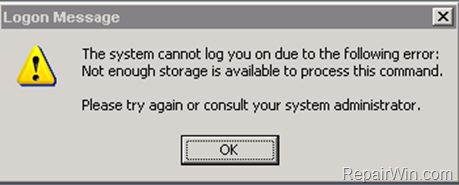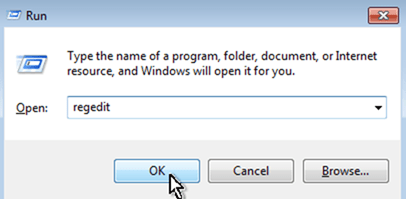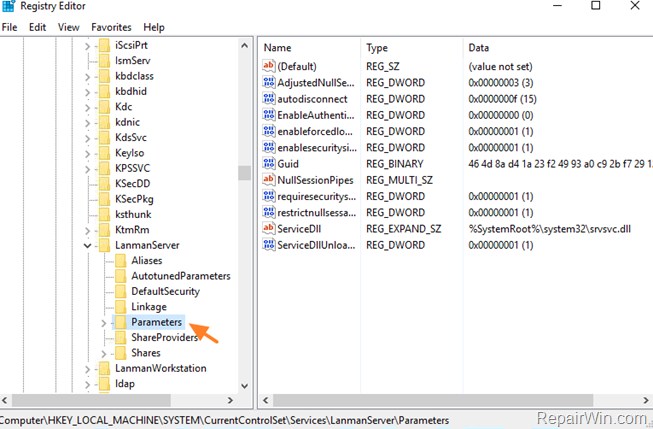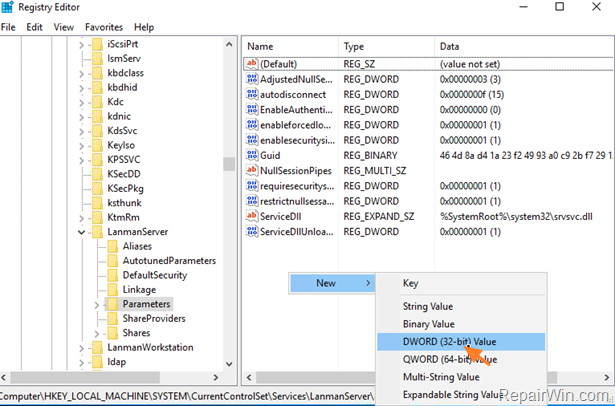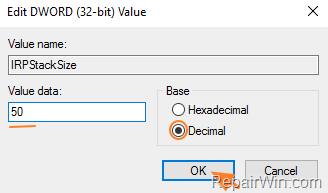ADMINISTRATOR
- Učlanjen(a)
- 11.10.2009
- Poruka
- 67.895
The error "Not enough storage is available to process this command ", may appear when you try to access shared folders on another Windows workstation or a Server 2003, 2008, 2012 or 2016, or when you're using the Remote Desktop Connection (RDP), to connect to another Windows computer (Workstation or Server).
This tutorial contains instructions to resolve the following problems, that can appear on all Windows versions (Windows 10, 8/8.1, 7, Vista, XP & Windows Server 2003, 2008, 2012 or 2016):
1. When you try to access the shared folders on the Server machine, you receive the error message: "Shared Folder is not accessible. You might not have permission to use this network resource. Contact the administrator of this server to find out if you have access permissions. Not enough server storage is available to process this command."
2. When you try to remotely connect (using RDP) to another Windows based machine, you get the error message: "The system cannot log you on due to the following reason. Not enough storage is available to process this command".
HOW TO FIX: "Not enough storage is available to process this command" error message in Remote Desktop (RDP) or when trying to access Shared Folders.
On the Windows "server" machine, that you want to access its files or to connect remotely:
1. Press "Windows" + "R" keys to open the RUN window.
2. Type regedit and press Enter to open the Registry Editor.
3. Then navigate to this key:
4. At the right pane double click to open the IRPStackSize value. *
* Note: If you don't see the IRPStackSize value, then:
* Note: The range (in decimal) for the parameter, is between 1 and 50.
6. Close registry editor and restart the Server. *
* Important note: If after restart, you receive the same error message, when you're using the Remote Desktop Connection, or when you try to access the shared files on another computer, then apply the above registry modification to your computer too.
This tutorial contains instructions to resolve the following problems, that can appear on all Windows versions (Windows 10, 8/8.1, 7, Vista, XP & Windows Server 2003, 2008, 2012 or 2016):
1. When you try to access the shared folders on the Server machine, you receive the error message: "Shared Folder is not accessible. You might not have permission to use this network resource. Contact the administrator of this server to find out if you have access permissions. Not enough server storage is available to process this command."
2. When you try to remotely connect (using RDP) to another Windows based machine, you get the error message: "The system cannot log you on due to the following reason. Not enough storage is available to process this command".
HOW TO FIX: "Not enough storage is available to process this command" error message in Remote Desktop (RDP) or when trying to access Shared Folders.
On the Windows "server" machine, that you want to access its files or to connect remotely:
1. Press "Windows" + "R" keys to open the RUN window.
2. Type regedit and press Enter to open the Registry Editor.
3. Then navigate to this key:
- HKEY_LOCAL_MACHINE\SYSTEM\CurrentControlSet\Services\LanmanServer\Parameters
4. At the right pane double click to open the IRPStackSize value. *
* Note: If you don't see the IRPStackSize value, then:
5. Select Decimal, change the value data to 50 and click OK. *2. Name the new value IRPStackSize and hit Enter.
* Note: The range (in decimal) for the parameter, is between 1 and 50.
6. Close registry editor and restart the Server. *
* Important note: If after restart, you receive the same error message, when you're using the Remote Desktop Connection, or when you try to access the shared files on another computer, then apply the above registry modification to your computer too.