ADMINISTRATOR
- Učlanjen(a)
- 11.10.2009
- Poruka
- 67.895
VLC is a must-have since it not only plays an endless list of multimedia files on various operating systems but also streams videos efficiently on various devices, without any encoding requirements. One can enjoy the long list of favorite movies, sitting anywhere in their house using both VLC Media Player and Streamer. Here is a basic how-to for you to steam and enjoy video on multiple devices with either software.
VLC Media Player is an excellent media player from VideoLAN that plays all kinds of multimedia files and streams video on a network. You can download Windows, Mac, Linux, Android, or iOS version according to your device. Then follow the steps below (take Windows for example).
Step 1Download and install VLC Media Player first, launch it and click on Media>Open File.
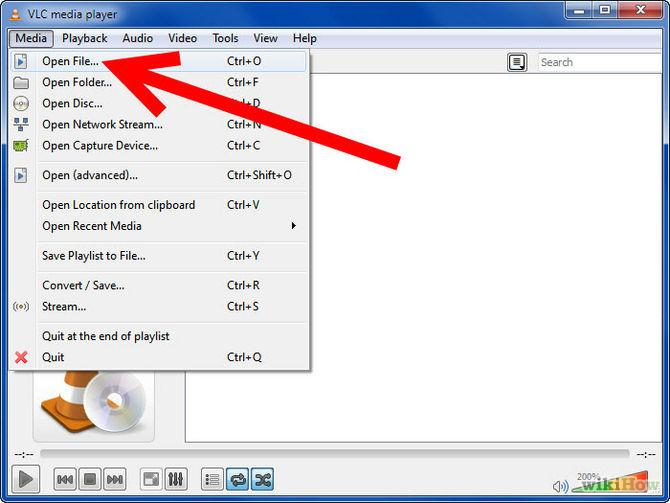
Step 2Click on Add button and choose the file you want to stream.
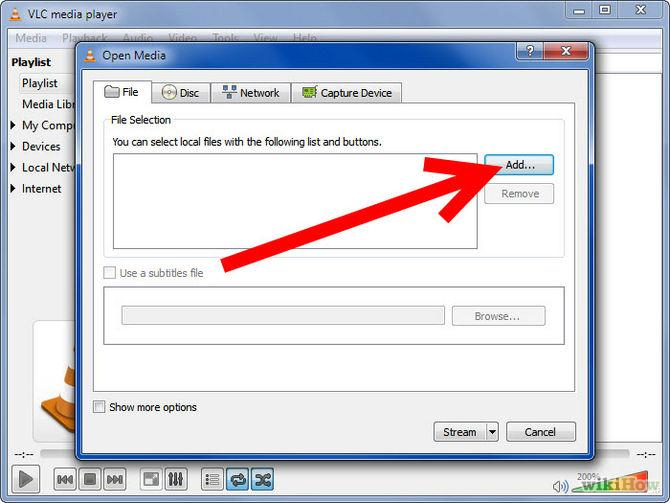
Step 3Click on Stream button and then choose settings.
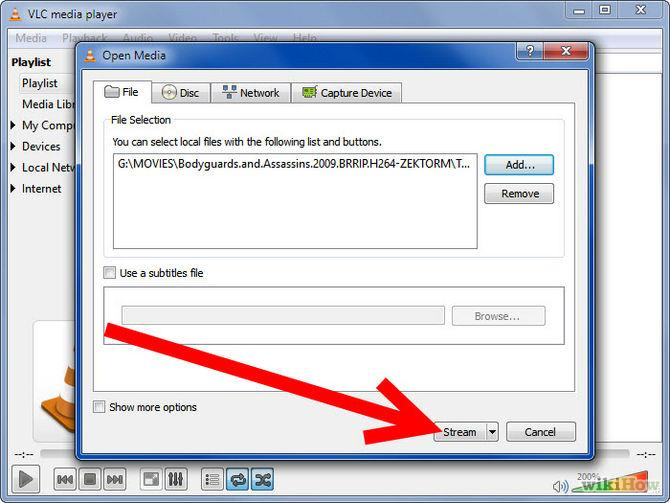
Step 4Now, the Stream Output dialog box would open, check the Play Locally box and click Stream to proceed providing the computer you're setting up is just the place you want to stream video to. Otherwise click the UDP box, fill in the IP address of the computer you want to stream to and leave the Port as 1234.
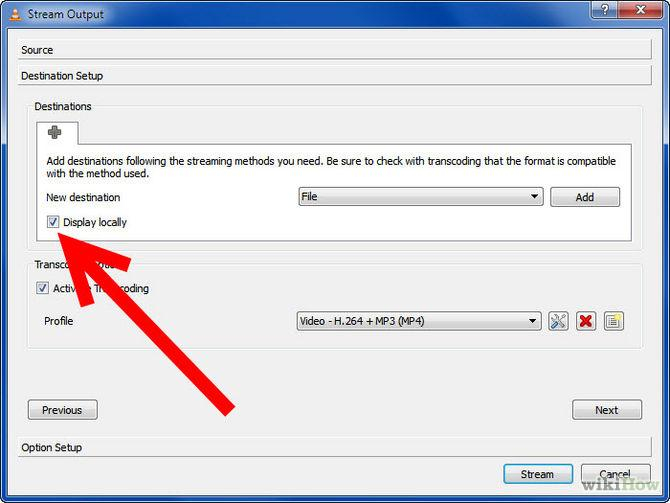
Step 5Now install VLC to the device/computer you want stream movies and open it afterwards.
Step 6Click on File, then choose Open Network Stream. Don't change any settings and click OK.
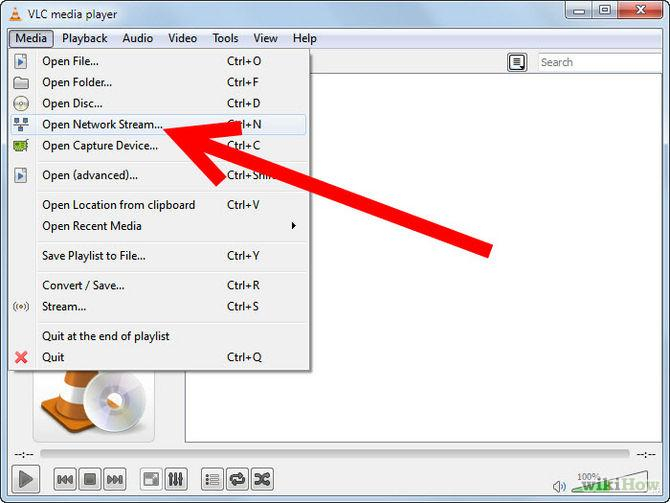
Step 7If everything has gone right, the video file should start playing on the remote computer in 10 seconds or so!
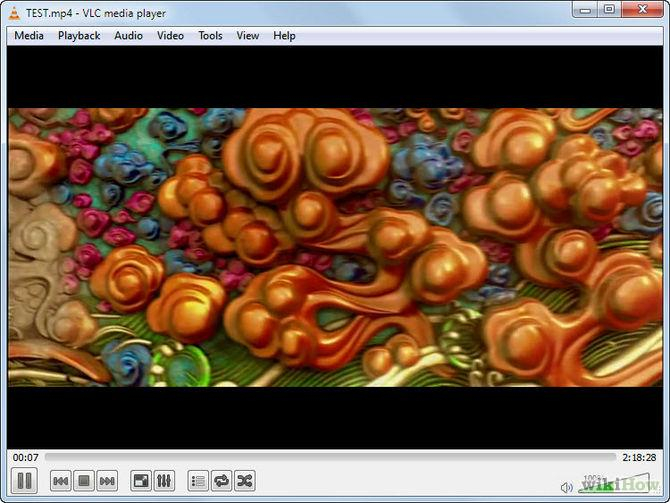
Part 2: How to Stream Videos to mobile device via VLC Streamer
Developed by Hobbyist Software Ltd., VLC Streamer is the software that uses VLC to convert movies to the suitable format for iOS and Android devices. You can download Windows, Android, or iOS as you need. The following is step-by-step instrucion for your reference.
Step 1Download VLC Streamer Helper, in this case for Windows and add the movie you would like to stream.
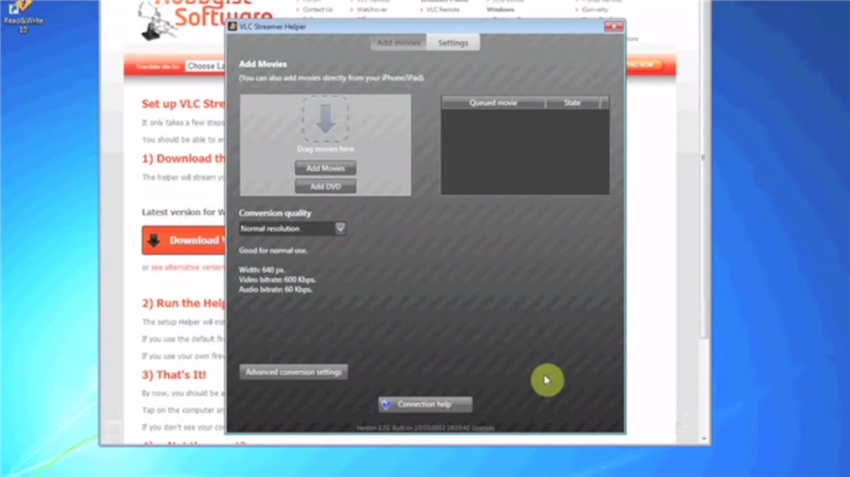
Step 2Now, go to VLC Streamer on your mobile device, in this case for iPhone and open the VLC Streamer, it should start by screening for available computers.
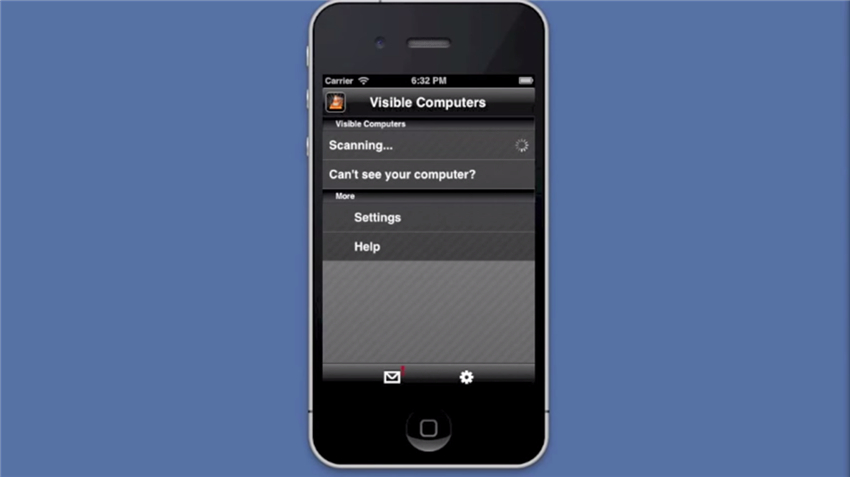
Step 3Once your computer (Windows or Mac) is detected and displayed on the mobile device, click on your computer name in the list.
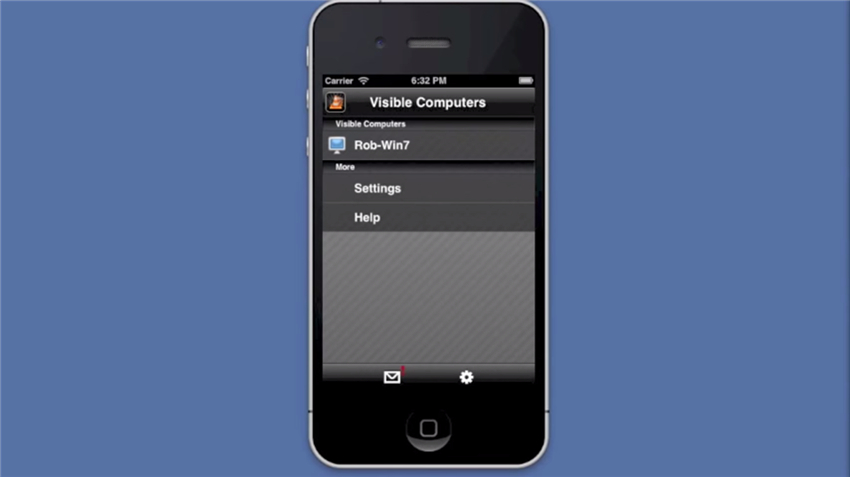
Step 4Add the movie from the list available, or type the movie name to directly search it.
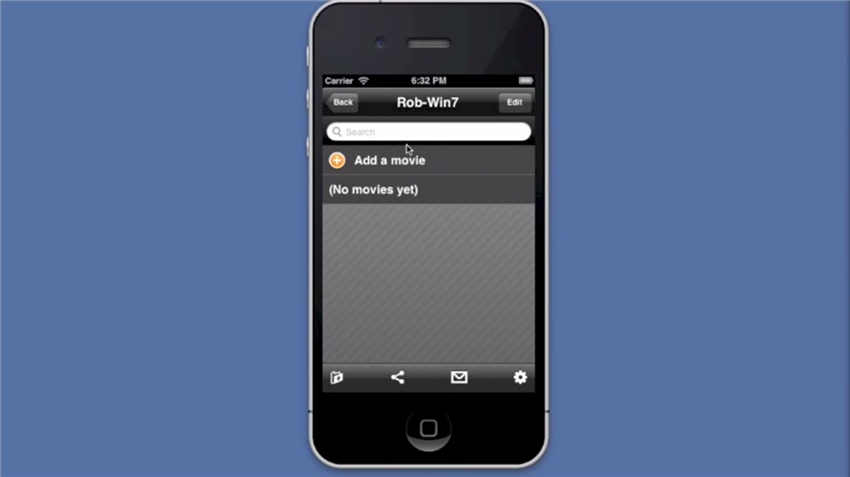

Step 5Now, it would take you to the Streaming Quality page, select the resolution and click Watch! to proceed.
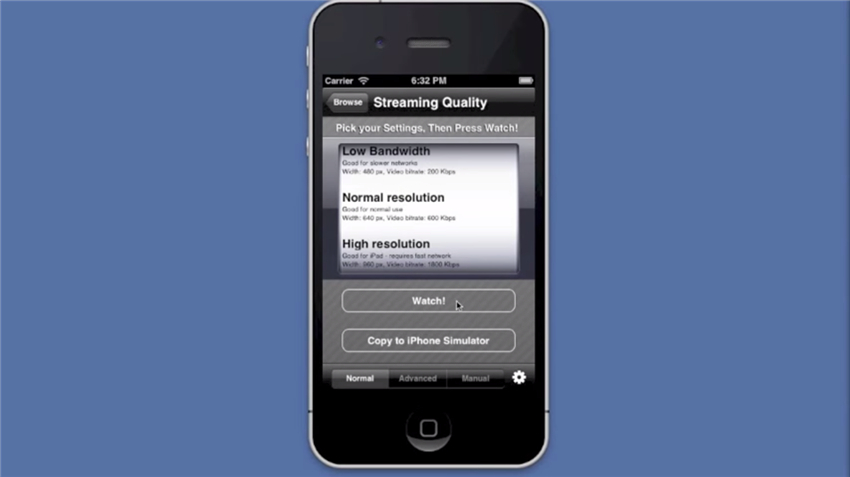
Step 6Then you'll be able to see the movie playing on your mobile device in 10-15 seconds.
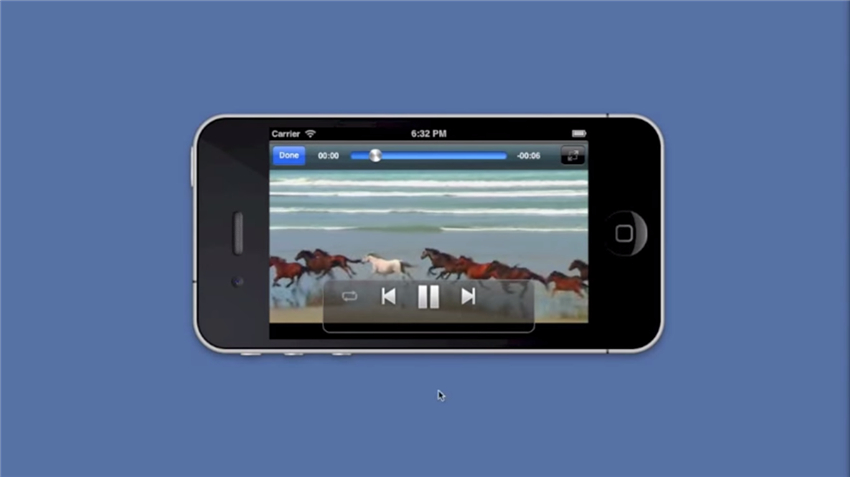
Note: VLC Streamer mainly aims at streaming videos on your mobile devices from your computer whereas there's no such limitation for VLC media player, you can stream video to computer and mobile device from any device with VLC installed.
Part 3. The Best VLC Assistant
Wondershare Video Converter Ultimate, more powerfull than VLC, is available for Windows and Mac that plays any audio and video files instantly without any glitches. It has so many superb features that far surpasses other competitors in the market-convert, download, edit, burn, record, stream and play videos.
- Part 1. How to Use VLC Media Player to Stream Videos
- Part 2. How to Stream Videos via VLC Streamer
- Part 3. The Best VLC Assistant
VLC Media Player is an excellent media player from VideoLAN that plays all kinds of multimedia files and streams video on a network. You can download Windows, Mac, Linux, Android, or iOS version according to your device. Then follow the steps below (take Windows for example).
Step 1Download and install VLC Media Player first, launch it and click on Media>Open File.
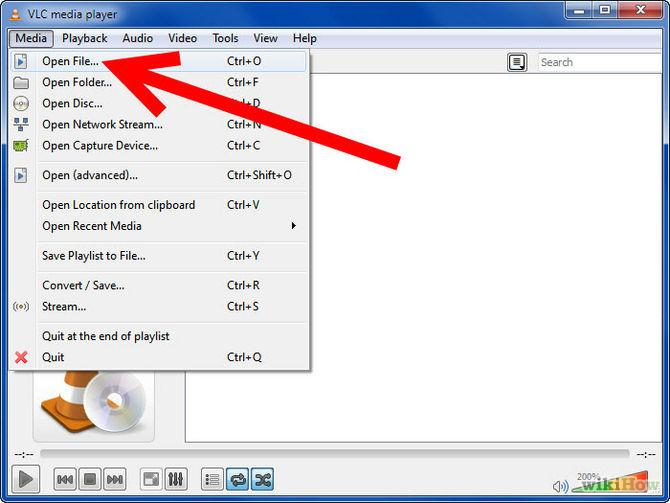
Step 2Click on Add button and choose the file you want to stream.
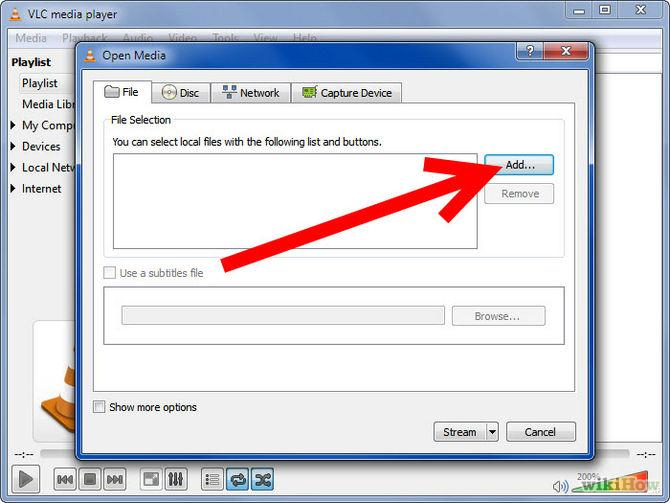
Step 3Click on Stream button and then choose settings.
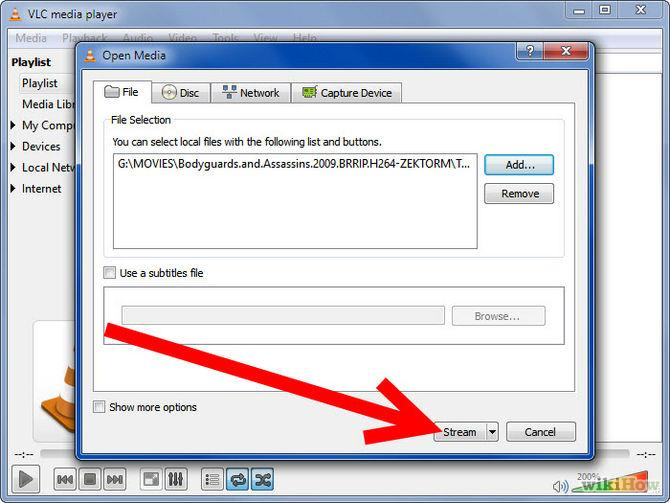
Step 4Now, the Stream Output dialog box would open, check the Play Locally box and click Stream to proceed providing the computer you're setting up is just the place you want to stream video to. Otherwise click the UDP box, fill in the IP address of the computer you want to stream to and leave the Port as 1234.
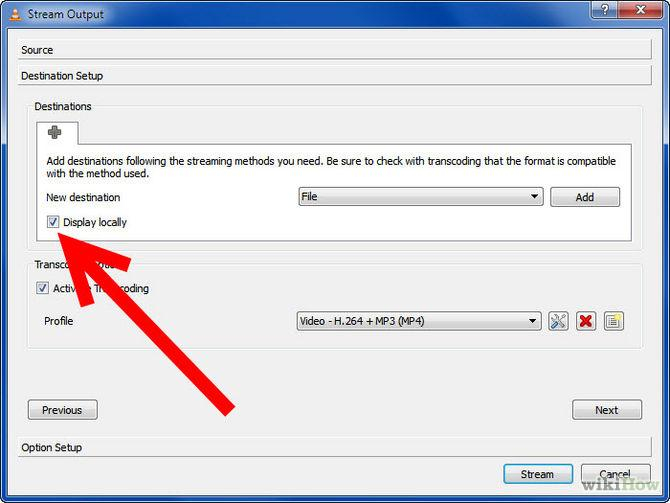
Step 5Now install VLC to the device/computer you want stream movies and open it afterwards.
Step 6Click on File, then choose Open Network Stream. Don't change any settings and click OK.
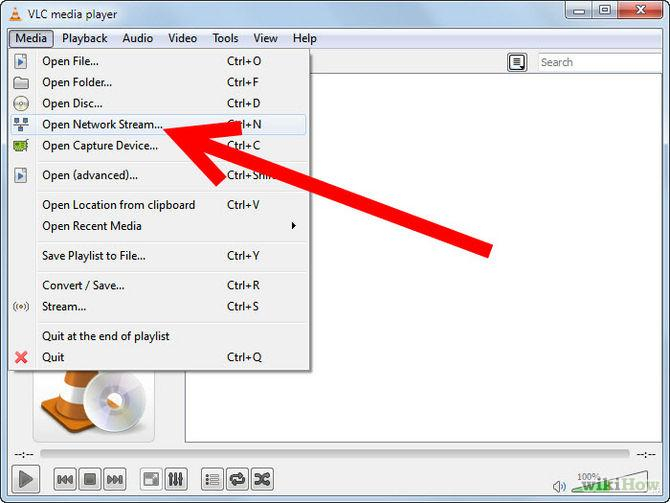
Step 7If everything has gone right, the video file should start playing on the remote computer in 10 seconds or so!
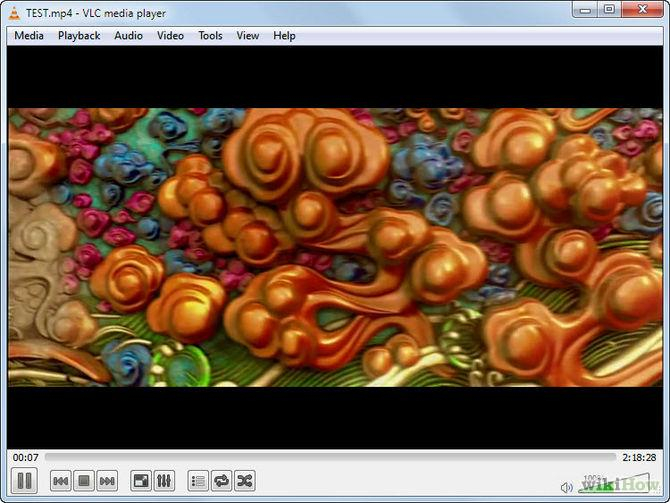
Part 2: How to Stream Videos to mobile device via VLC Streamer
Developed by Hobbyist Software Ltd., VLC Streamer is the software that uses VLC to convert movies to the suitable format for iOS and Android devices. You can download Windows, Android, or iOS as you need. The following is step-by-step instrucion for your reference.
Step 1Download VLC Streamer Helper, in this case for Windows and add the movie you would like to stream.
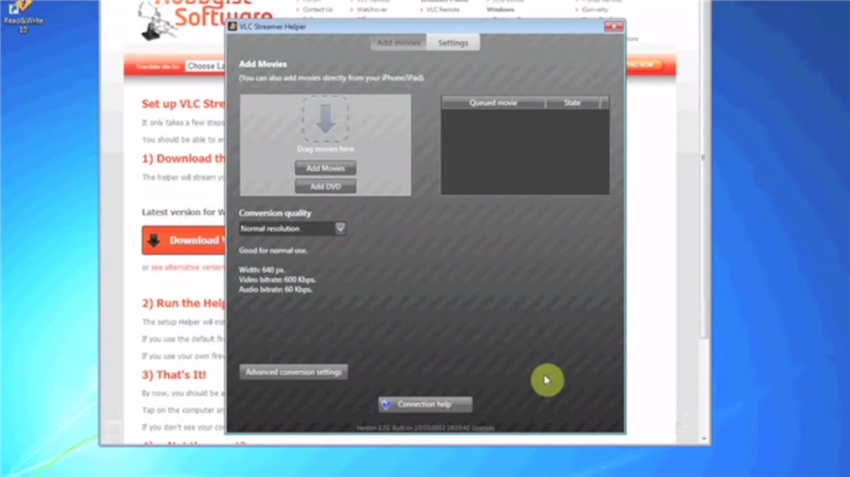
Step 2Now, go to VLC Streamer on your mobile device, in this case for iPhone and open the VLC Streamer, it should start by screening for available computers.
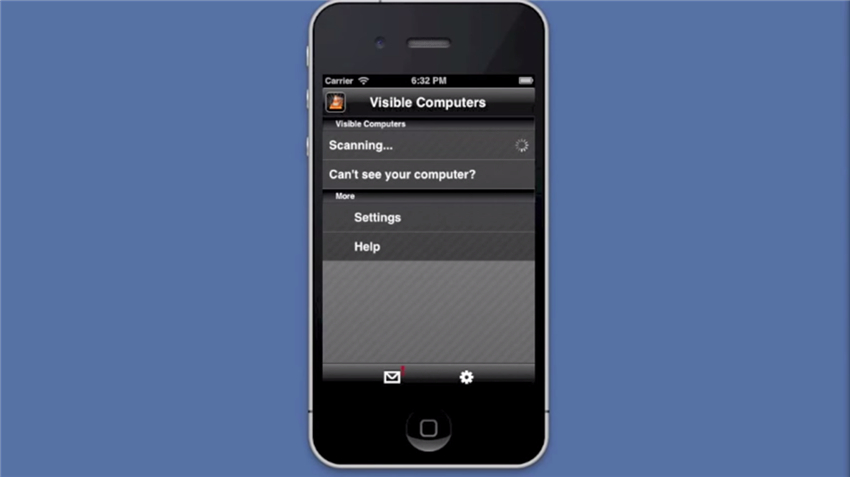
Step 3Once your computer (Windows or Mac) is detected and displayed on the mobile device, click on your computer name in the list.
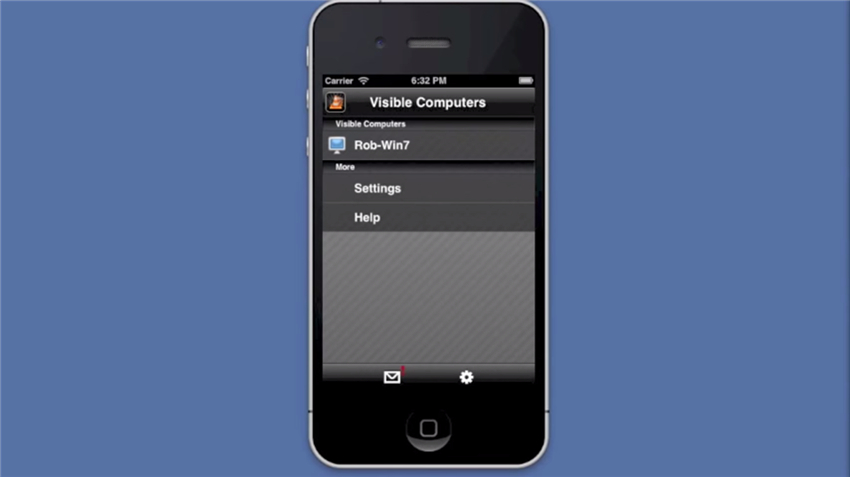
Step 4Add the movie from the list available, or type the movie name to directly search it.
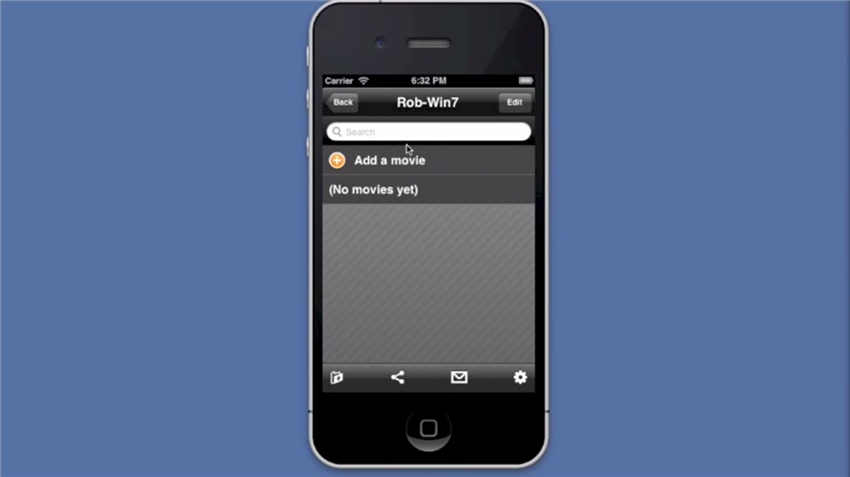

Step 5Now, it would take you to the Streaming Quality page, select the resolution and click Watch! to proceed.
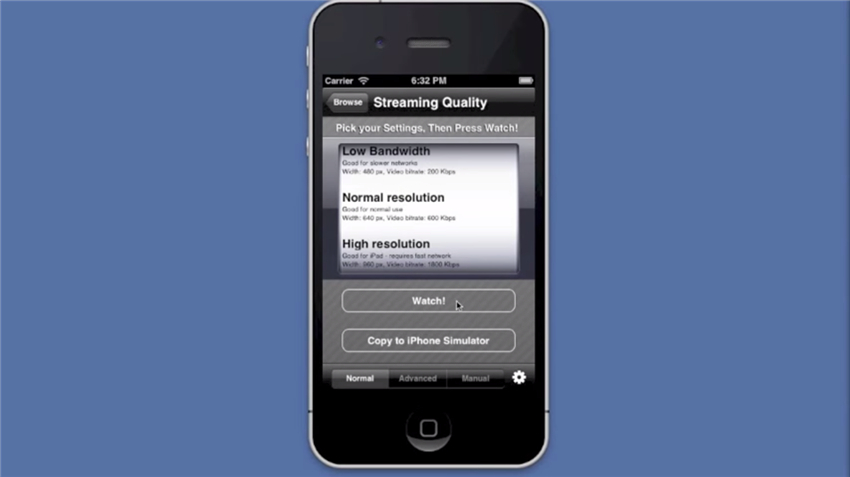
Step 6Then you'll be able to see the movie playing on your mobile device in 10-15 seconds.
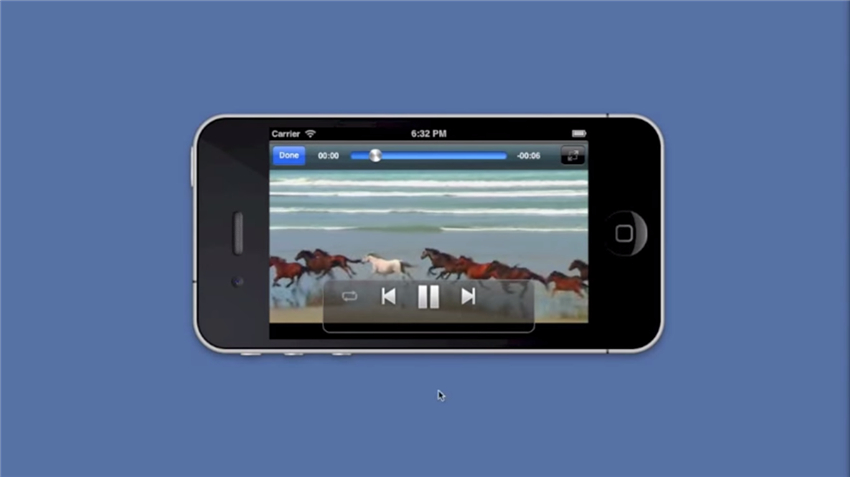
Note: VLC Streamer mainly aims at streaming videos on your mobile devices from your computer whereas there's no such limitation for VLC media player, you can stream video to computer and mobile device from any device with VLC installed.
Part 3. The Best VLC Assistant
Wondershare Video Converter Ultimate, more powerfull than VLC, is available for Windows and Mac that plays any audio and video files instantly without any glitches. It has so many superb features that far surpasses other competitors in the market-convert, download, edit, burn, record, stream and play videos.
