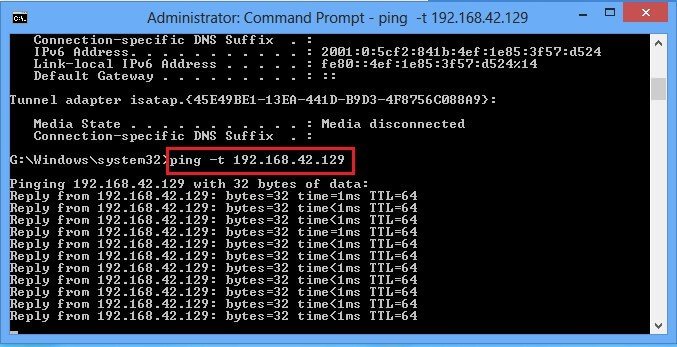ADMINISTRATOR
- Učlanjen(a)
- 11.10.2009
- Poruka
- 66.917
1.Remove Virus or Malware from PC
Following steps to clear temporary data in your computer:
Following steps to change value of limit reservable bandwidth to 0(zero):
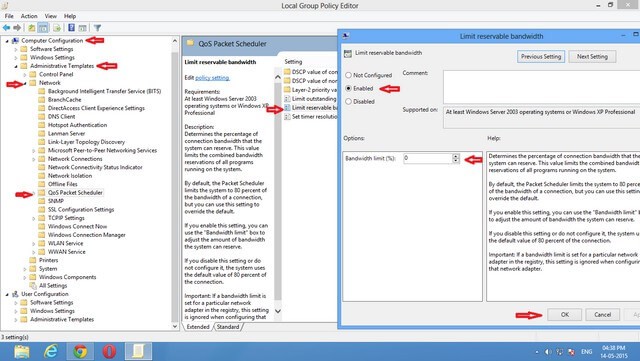
This method increase your internet speed by 20%.
Method 4: Increase internet speed with registry editor.
Steps to increase internet speed with registry editor:
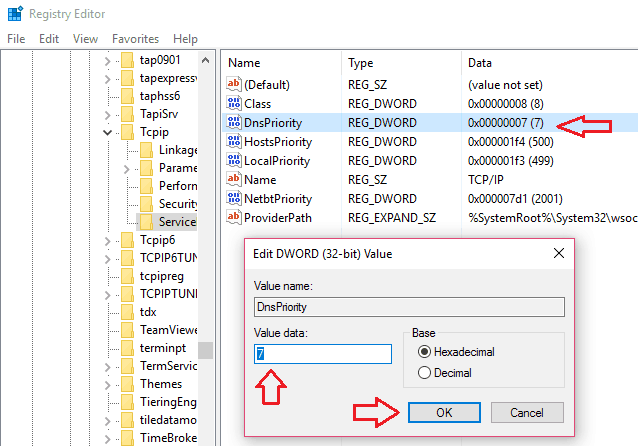
Method 5:Increase internet speed by increasing browsing speed of browsers
Chrome:
Method 7: Reduce data usage
We can get good internet speed by reducing data usage. Please read below articles to get more techniques to speed up internet connection.
There are some more methods to increase internet speed by using command prompt. I have written separate article about it.
How to increase internet speed by using cmd.
How to speed up internet connection using cmd
1. Speed up the Internet with cmd
Open the command prompt with administrator privileges. If you use Windows 8 read how to open cmd as admin. Other wise follow below steps.
Open Command prompt with admin privileges by the following method given in the first step.
In command prompt window type ipconfig /flushdns and press enter.
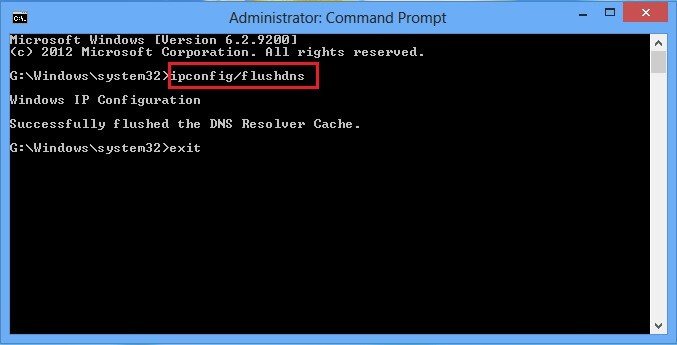
3. speed up internet by resetting Winsock and tcp ip
Open Command prompt with admin privileges by following method given in first step.
In command prompt window type netsh int ip reset c:\resetlog.txt and press enter.
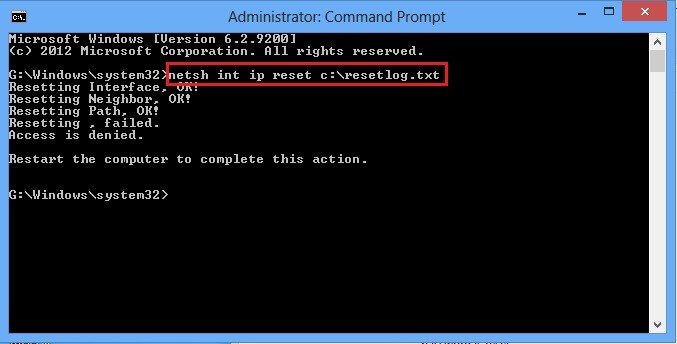 For more details about reset winsock or tcp/ip see Microsoft forum article.
For more details about reset winsock or tcp/ip see Microsoft forum article.
4. speed up internet by the continuous reply of pinging your connection
Open Command Prompt with administrator privileges by following method given in first step.
In command prompt window type ipconfig and press enter.Now you can find default gateway number as seen below screenshot.
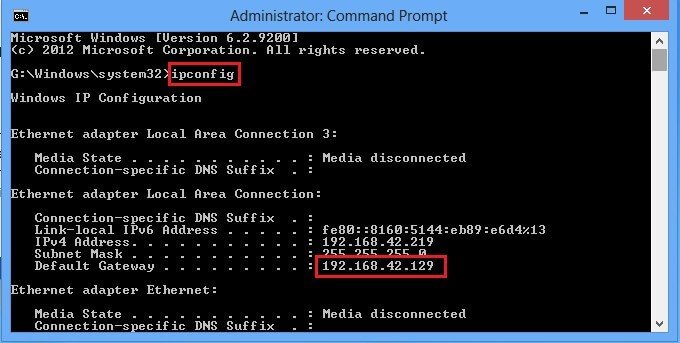
- Close all unnecessary running programs.
- Scan your whole computer with antivirus software( delete virus or malware present in your computer). You can buy AVG Ultimate(20% discounted link) or other AVG Security products(20% discounted link). Don’t want to spend money, then use 60 days free trial of Avast security.
Following steps to clear temporary data in your computer:
- Click window(button)+R or type run on search box.
- Type %temp%in run box.
- Click enter button.
- Temp window is open.
- Delete all files in temp window.
Following steps to change value of limit reservable bandwidth to 0(zero):
- Click window button+R.
- Type gpedit.msc in run box(This command may not work on Windows 8 and later versions).
- Click enter button.
- Local group policy editor window is open.
- Click on computer configuration.
- Click on administrative templates.
- Click on network.
- Click on QoS Packet Scheduler.
- Click on Limit reservable bandwidth.
- Select Enabled in left side of window.
- Change Bandwidth limit (%) to 0(zero).
- Click on ok . Close the window.
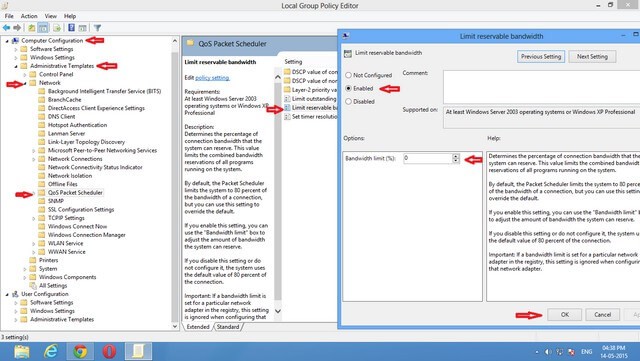
This method increase your internet speed by 20%.
Method 4: Increase internet speed with registry editor.
Steps to increase internet speed with registry editor:
- Click window(button)+R.
- Type regedit and hit enter.
- Expand computer folder on left side of the registry editor window.
- Expand HKEY_LOCAL_MACHINE folder.
- Expand SYSTEM folder.
- Expand CurrentControlSet folder.
- Expand Services folder.
- Expand Tcpip folder.
- Click on ServiceProvider folder.
- Set the below values on registry files on right side of the registry editor window. To edit the value, right click on hexadecimal value under Data tab. Select Modify, Enter value in a Value Data field. Select OK.
- Click on DnsPriority and type 7 in value data and click OK.
- Click on HostsPriority and type 6 in value data and click OK.
- Click on LocalPriority and type 5 in value data and click OK.
- Click on NetbtPriority and type 8 in value data and click OK.
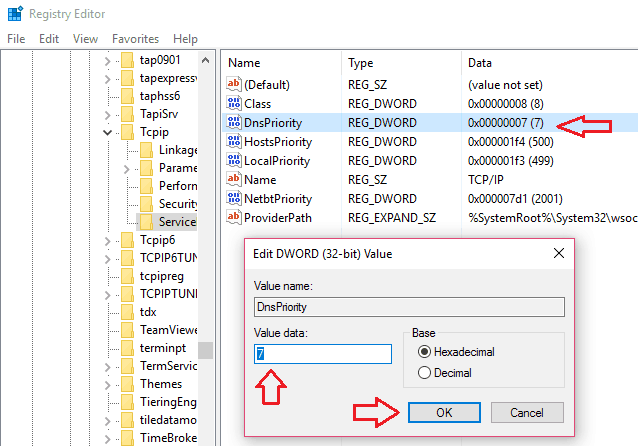
Method 5:Increase internet speed by increasing browsing speed of browsers
Chrome:
- Enable data saver extension.
- For more information on data saver extension click below link https://chrome.google.com/webstore/detail/pfmgfdlgomnbgkofeojodiodmgpgmkac
- For more tips read the article Easy tips to speed up chrome.
- Clear browsing data.
- Disable unnecessary extensions and plugins.
- For more tips read the articleEasy way to speed up Firefox.
- If you are using opera browser turn on ‘turbo mode‘ or ‘off rode mode‘ in options.
- Click window(button)+R or type run on search box.
- Type cmd and click enter.
- Right click on cmd.
- Select run as administration.
- CMD window in open.
- Type below command in cmd.
- Type regsvr32 actxprxy and press enter.
- This steps increases the speed of internet explore by 10%.
Method 7: Reduce data usage
We can get good internet speed by reducing data usage. Please read below articles to get more techniques to speed up internet connection.
- Read : Reduce data usage
Methods to Reduce data usage
Method 1: Use Google chrome
Google chrome works faster than Internet explorer. By default Google chrome compresses data. You can easily see this. Open any website with Google chrome and with Internet Explorer. You can easily see difference in clarity. Google chrome opens website with less clarity compare to IE.
Method 2: Change Google chrome settings
No doubt Google chrome increases the speed of your internet connection. You can also read how to speed up Google chrome.
If you have limited data plan or if you connect pc to smart phone. Then you must Reduce data usage. Below settings will help to save data usage.- Settings->advanced settings->privacy->Content settings->Images->check “do not show any images”
- Settings->advanced settings->privacy->Content settings->plugins->check “click to play”
- Settings->advanced settings->privacy->Content settings->popup->check “do not allow any site to show popups”
Second setting stops playing videos and flash automatically. when you click, then only they will play. This setting is must to Reduce data usage.
Third setting is also must to save bandwidth usage.
Method 3: Data saver extension
“Data saver” is a Google chrome extension. It reduces data usage by using Google serversto optimize pages you visit. Google developed this, so we can believe it. For more details see Reduce data usage with Google data saver.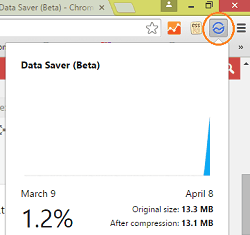
It is must have extension to save internet bandwidth. I observed that, my internet connection works fast with this extension. Best part of this extension is, you can see how much data you are saving.- Go to Settings.
- Click on “Extensions” in the left menu.
- Click “Get More extensions” at the bottom of page.(You must have internet connection). You will see Google apps and extensions page.
- Search for “Data saver”. Click on “Free”. Now you will see blue circle symbol in the top right corner. Click on icon you can see how much data you are saving.
If you have Windows 8, you have on more extra option to reduce bandwidth usage.
There are some more methods to increase internet speed by using command prompt. I have written separate article about it.
How to increase internet speed by using cmd.
How to speed up internet connection using cmd
1. Speed up the Internet with cmd
Open the command prompt with administrator privileges. If you use Windows 8 read how to open cmd as admin. Other wise follow below steps.
- Click window (button) +R or type run on search box. You will see “Run” dialog.
- Type cmd and click enter.
- Right click on cmd.
- Select run as administration. You will see Command prompt window with admin privileges.
- Now type following commands in cmd window.
- Netsh int tcp show global and press enter.
- Netsh int tcp set chimney=enabled and press enter.
- Netsh int tcp set global autotuninglevel=normal and press enter.
- Netsh int set global congestionprovider=ctcp and press enter.
Open Command prompt with admin privileges by the following method given in the first step.
In command prompt window type ipconfig /flushdns and press enter.
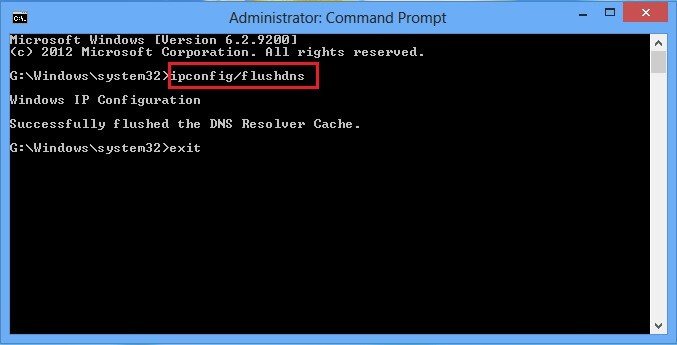
3. speed up internet by resetting Winsock and tcp ip
Open Command prompt with admin privileges by following method given in first step.
In command prompt window type netsh int ip reset c:\resetlog.txt and press enter.
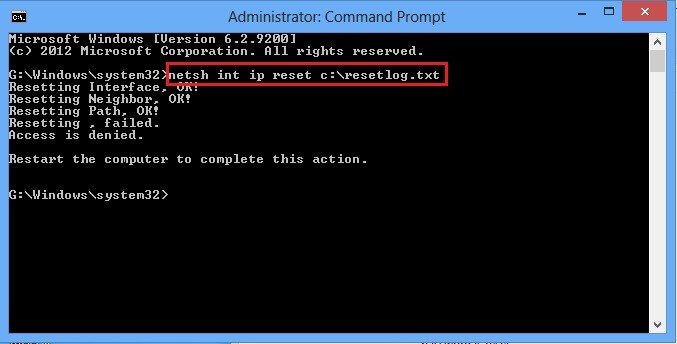
4. speed up internet by the continuous reply of pinging your connection
Open Command Prompt with administrator privileges by following method given in first step.
In command prompt window type ipconfig and press enter.Now you can find default gateway number as seen below screenshot.
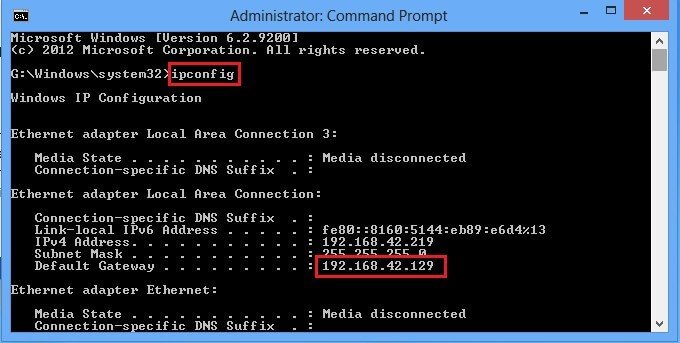
- In command prompt window type ping –t (type your gateway numbers)
- For example: ping –t 192.168.42.129. (Here 192.168.42.129 is my gateway number. Type your gateway number instead of my gateway number.
- Now minimize this command prompt window, but don’t exit or close command prompt window.